Navigation Update
- Prepare for Update
- Navigation Updater Download
- Start Navigation Updater
-
Select Navigation
&Download - Update Guide
Navigation Updater Download
Click the button appropriate for your computer to download the program that will install the “Navigation Updater”.
By clicking the download button, you agree to be bound by the “Terms of Use” for the application.
By clicking the download button, you agree to be bound by the “Terms of Use” for the application.
Before Update.
Recommended PC Specifications
- OS: Windows 10 / 11 (32bit/64bit), macOS X 10.10 ~
- Web Browser: Microsoft Edge, Chrome, Safari
- Hard Disk: C Drive hard disk available capacity should be more than 1GB
Checklist Before Updating
- Please confirm your Navigation system information again
- Navigation update is performed via portable storage devices(USB device or SD card)
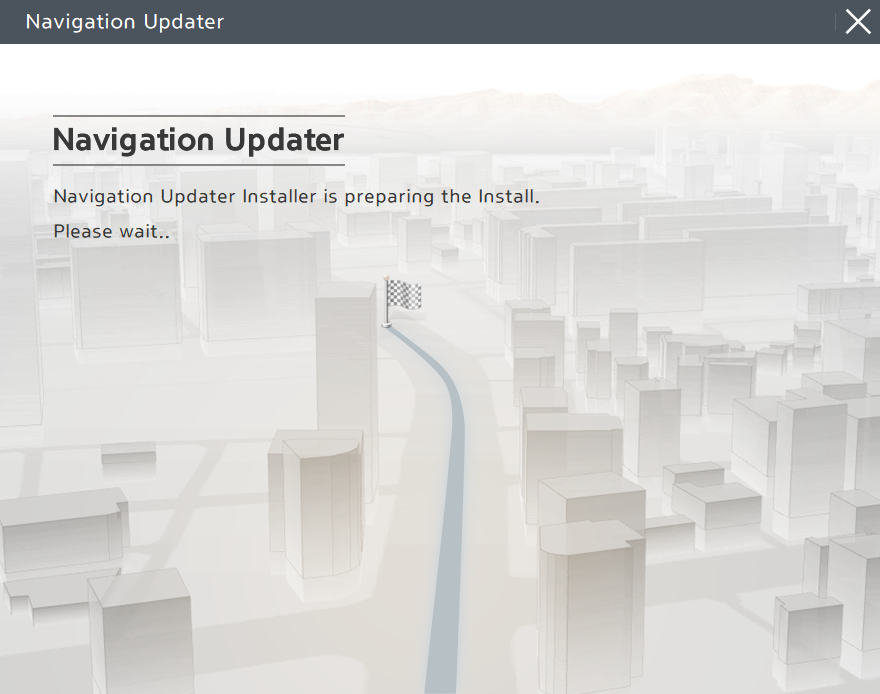
Install the downloaded file.
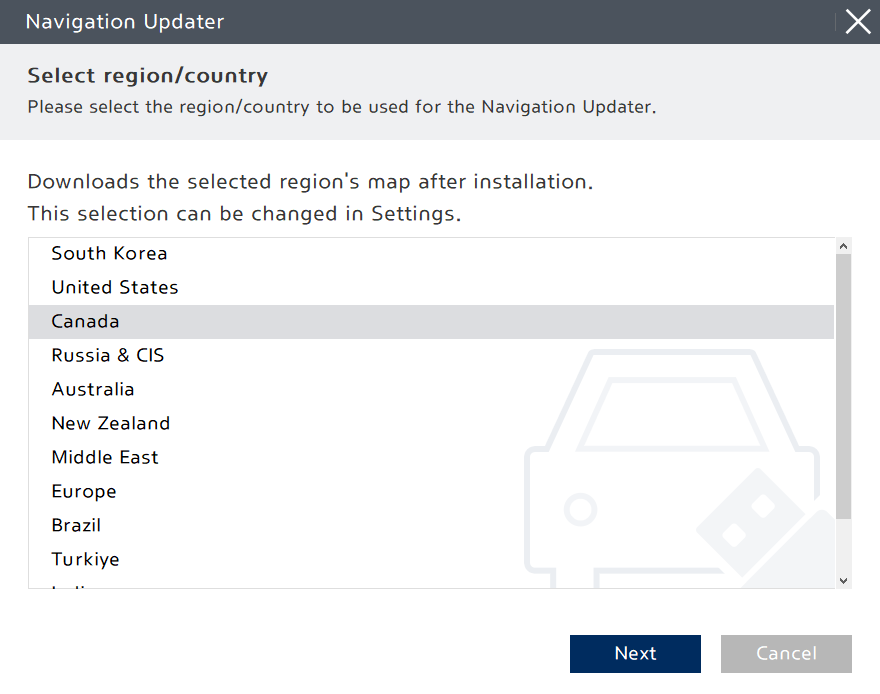
Select a region and click "Next".
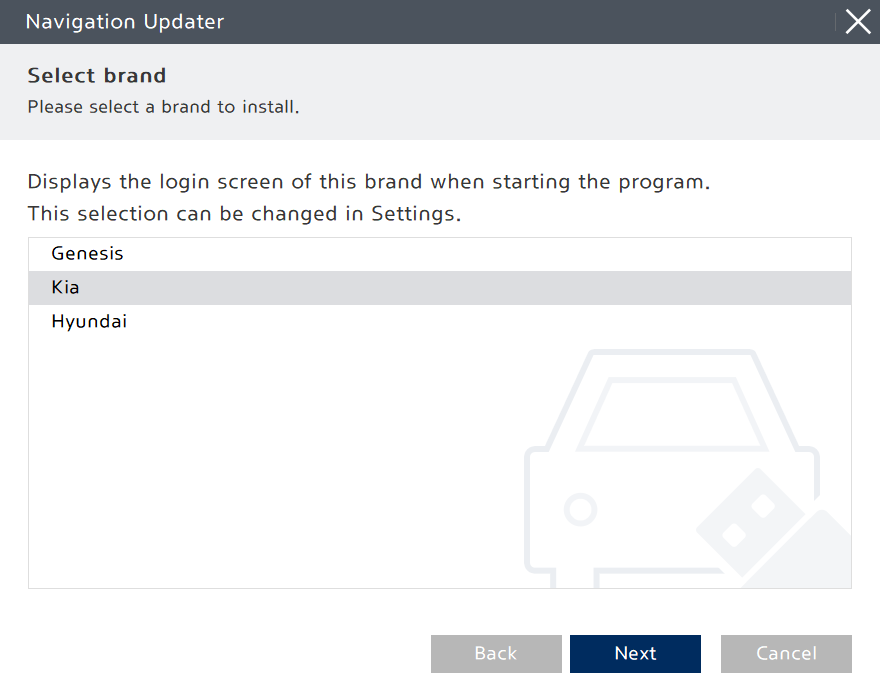
Select a brand and click "Next".
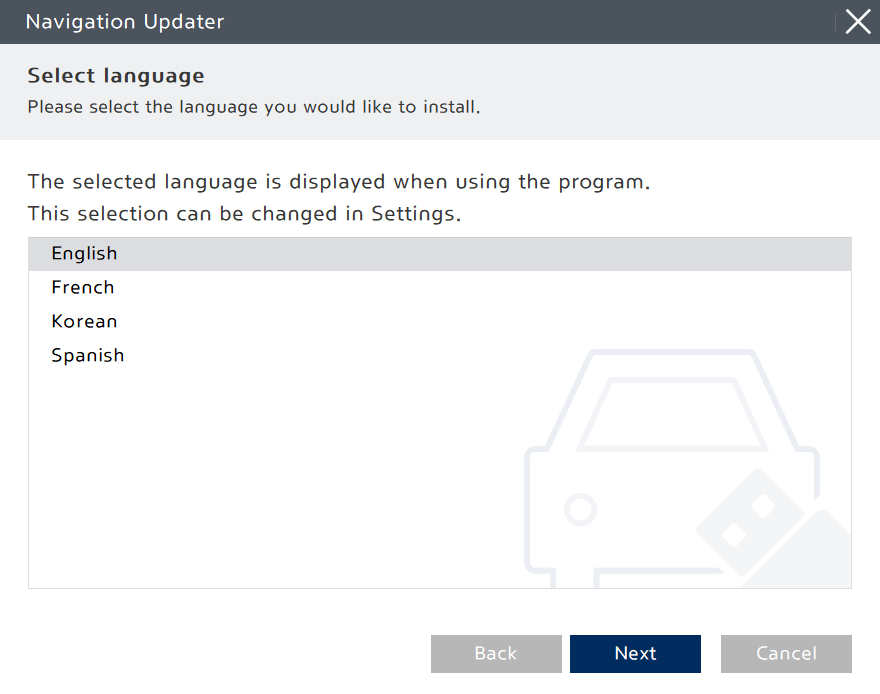
Select a language and click "Next".
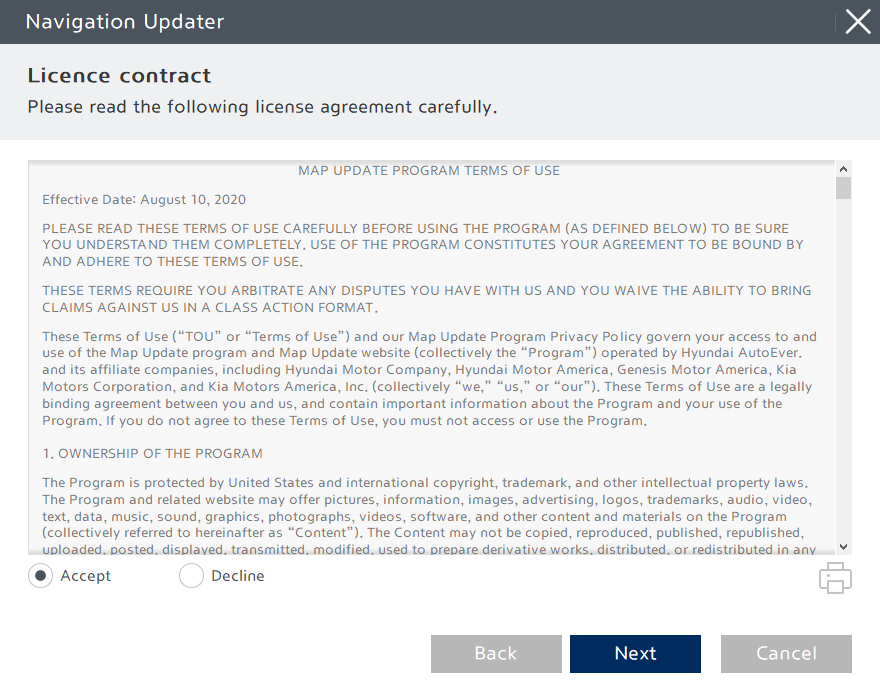
Before installing Navigation Updater, please review and accept the License Contract terms and Navigation software license terms, then click the "Next" button.
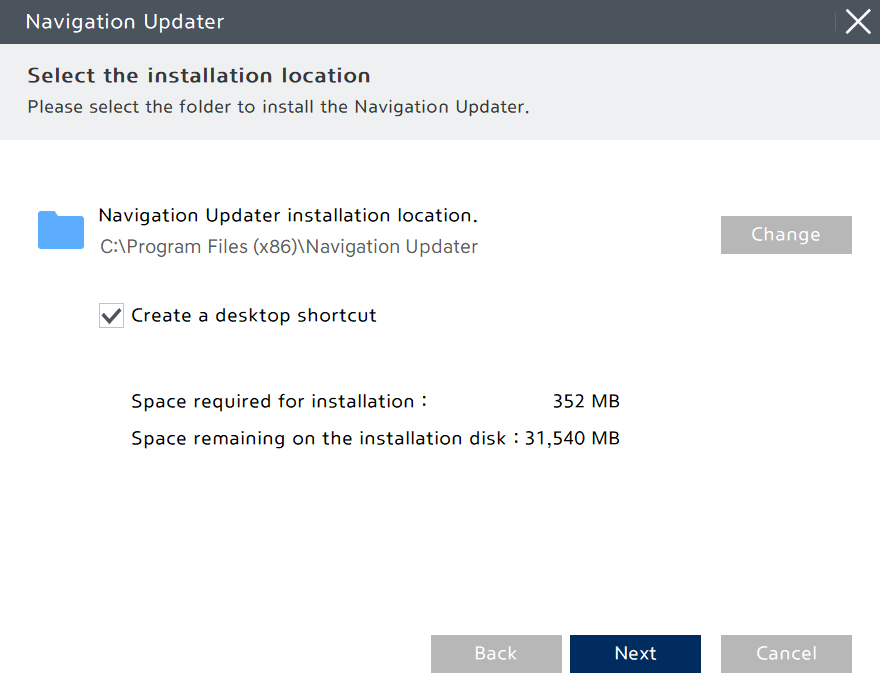
Please select the location in which to save the program, then click the “Next” button to proceed with the installation. Check the box to create a shortcut on your Windows desktop.
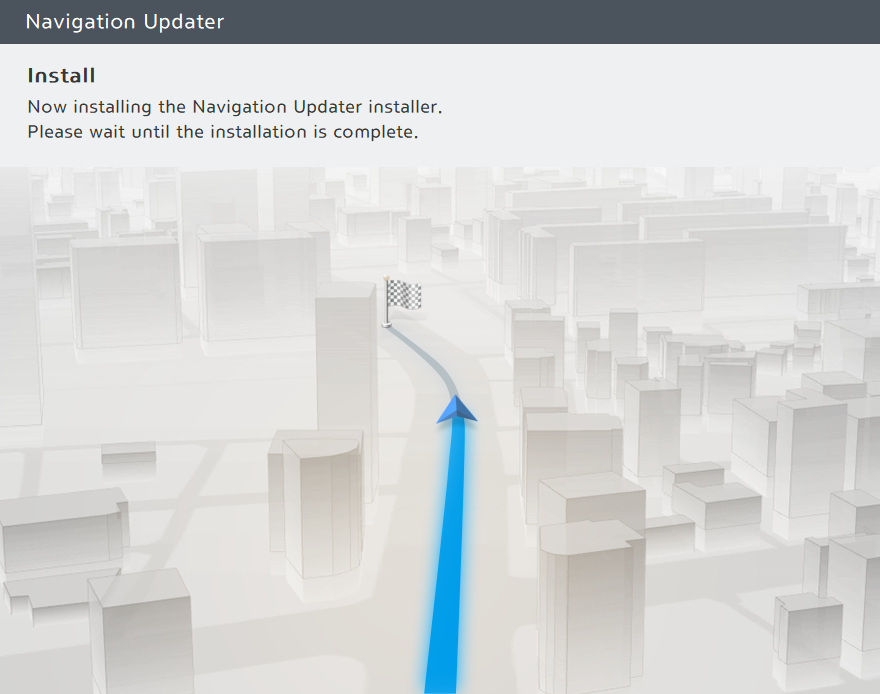
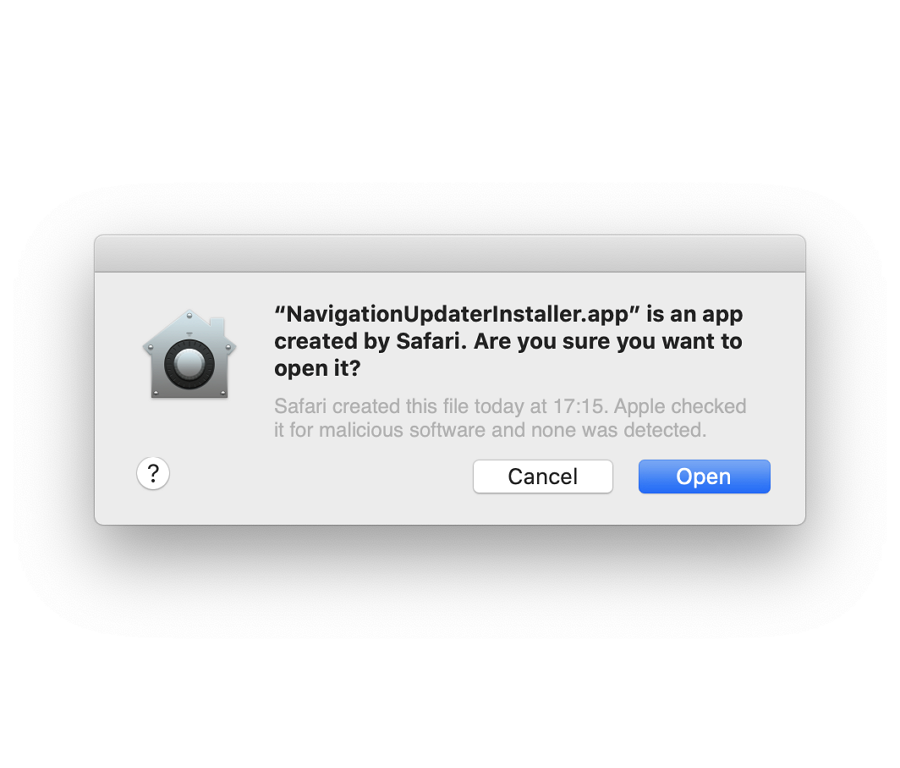
Click the “Open” button.
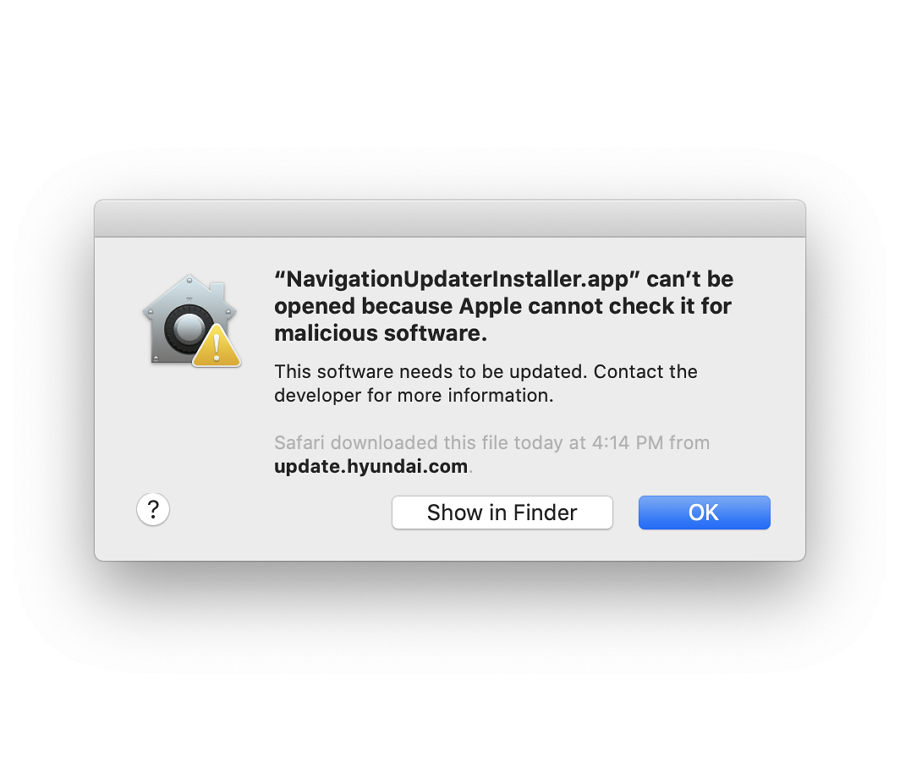
“Can't be opened because Apple cannot check for malicious software.” message may pop-up when installing Navigation Updater.
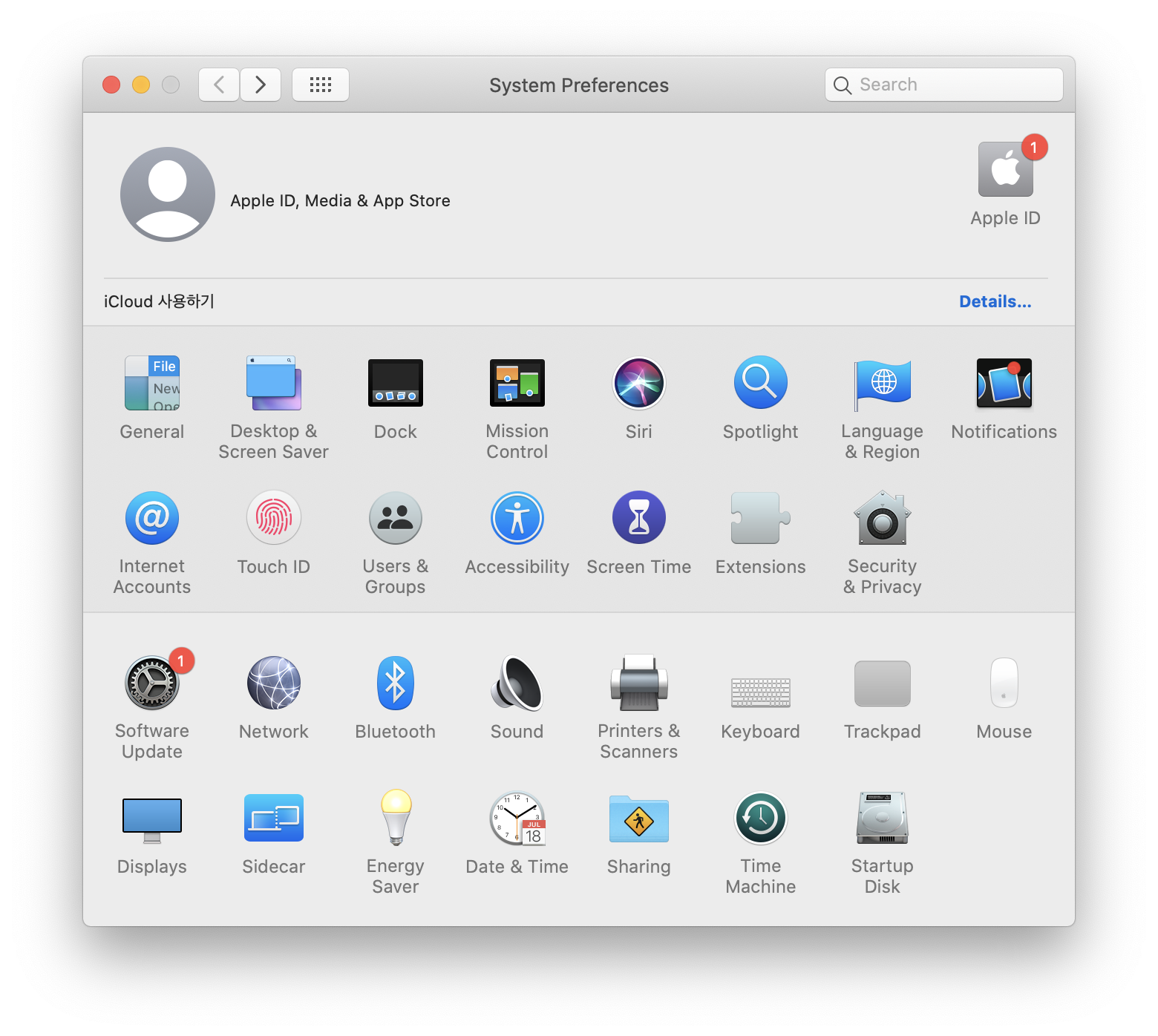
Open System Preferences > [Security & Privacy]
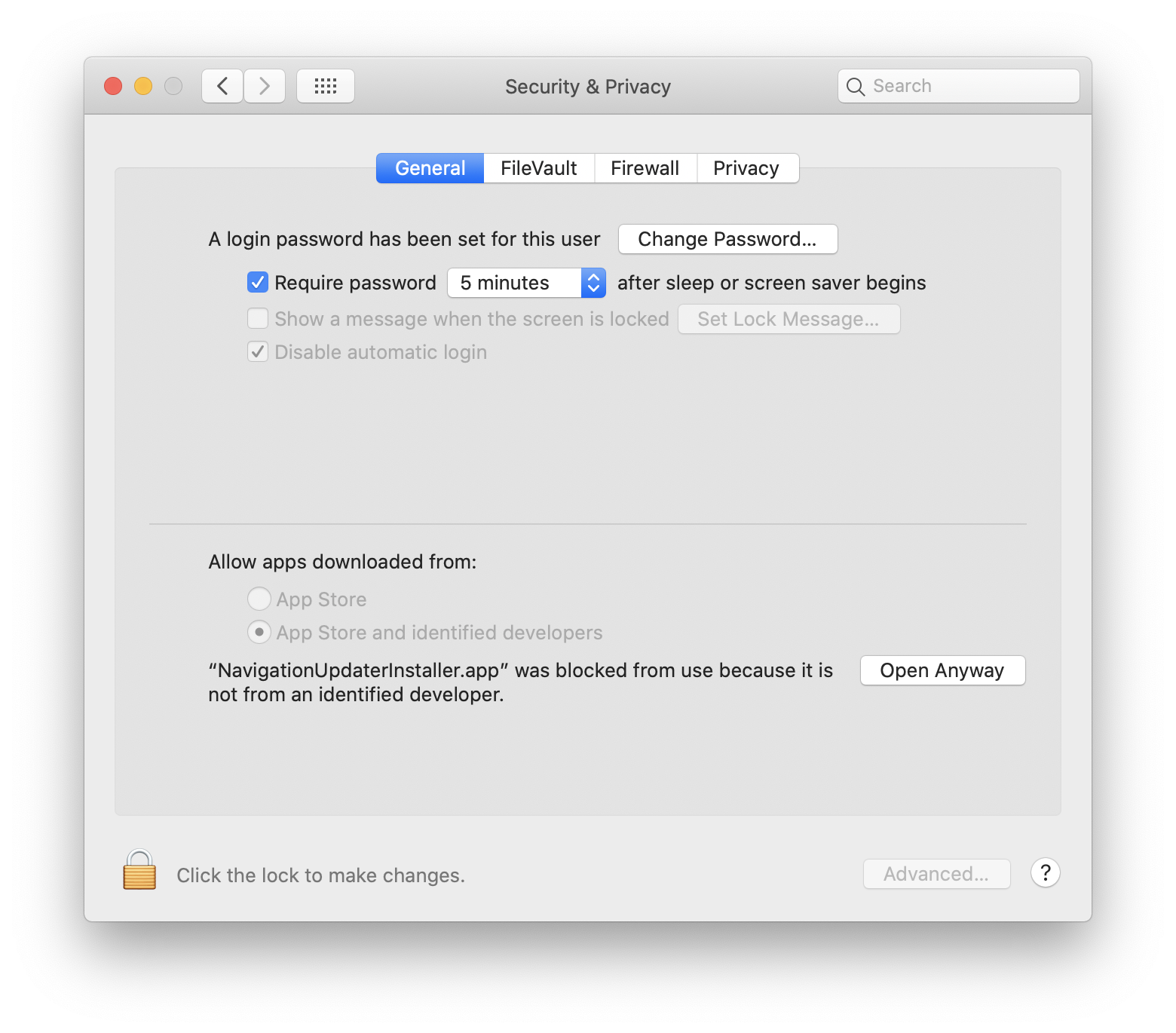
Click the “Open Anyway” button at: [Security & Privacy] > [General] > Allow apps downloaded from:
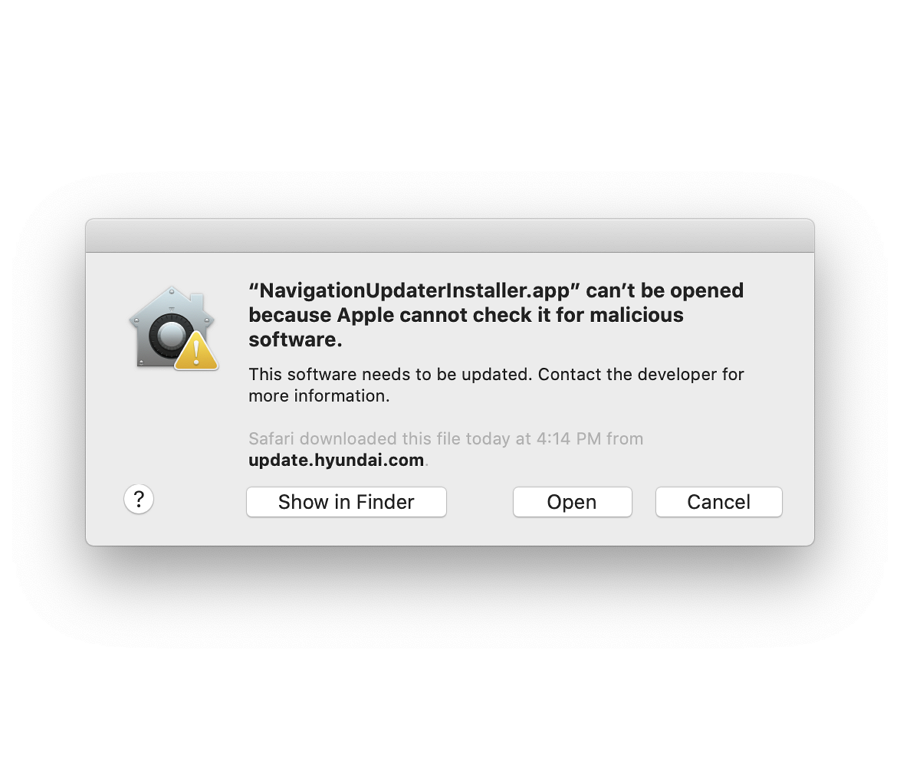
Click the “Open” button.
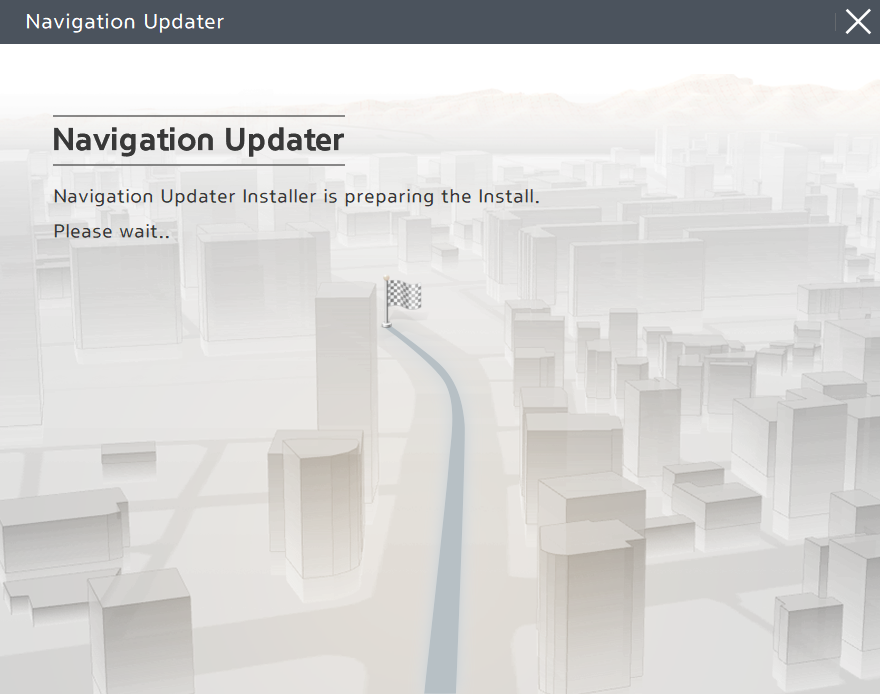
Install Downloaded File.
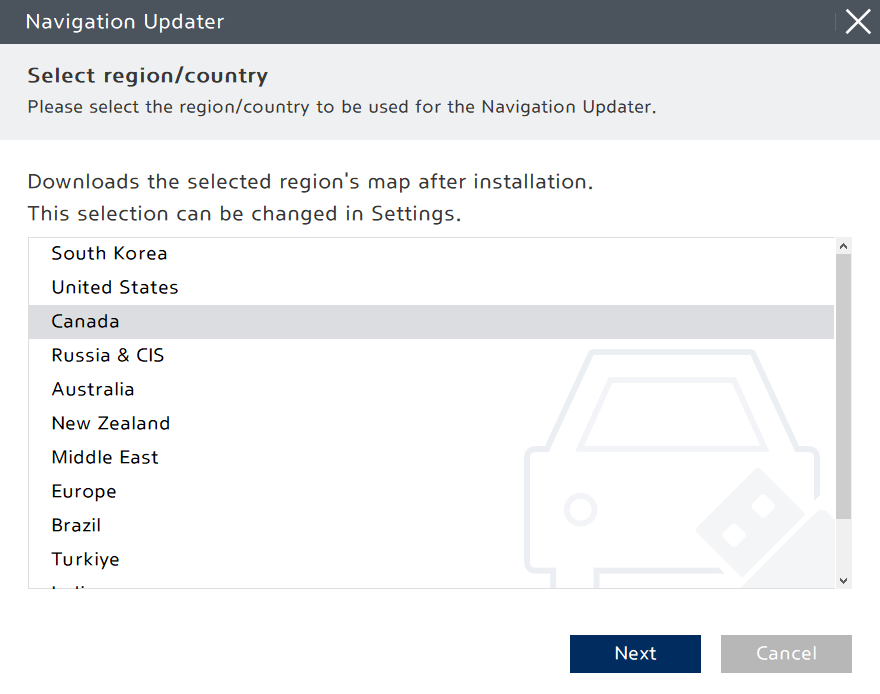
Select a region and click "Next".
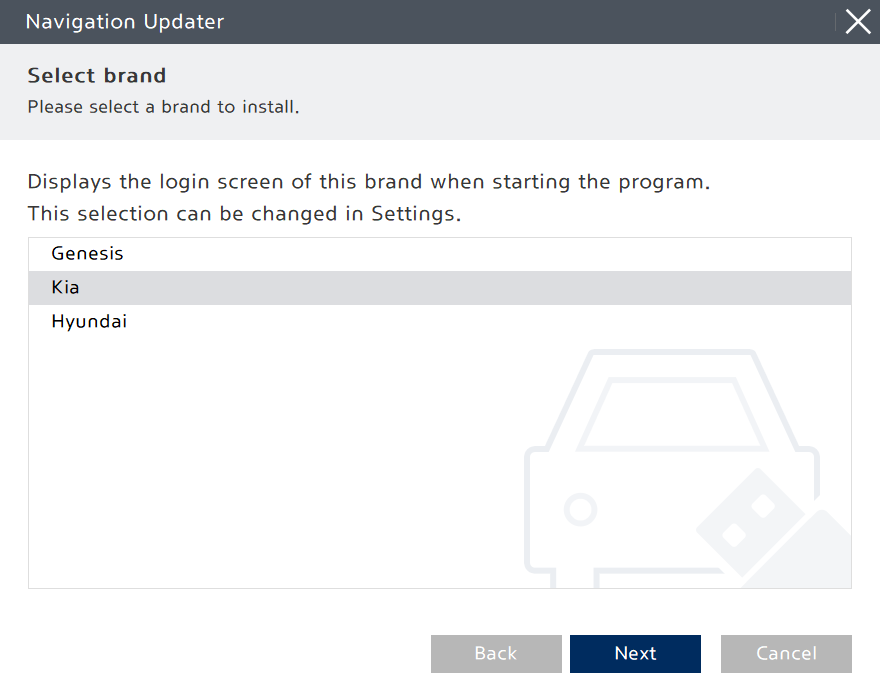
Select a brand and click "Next".
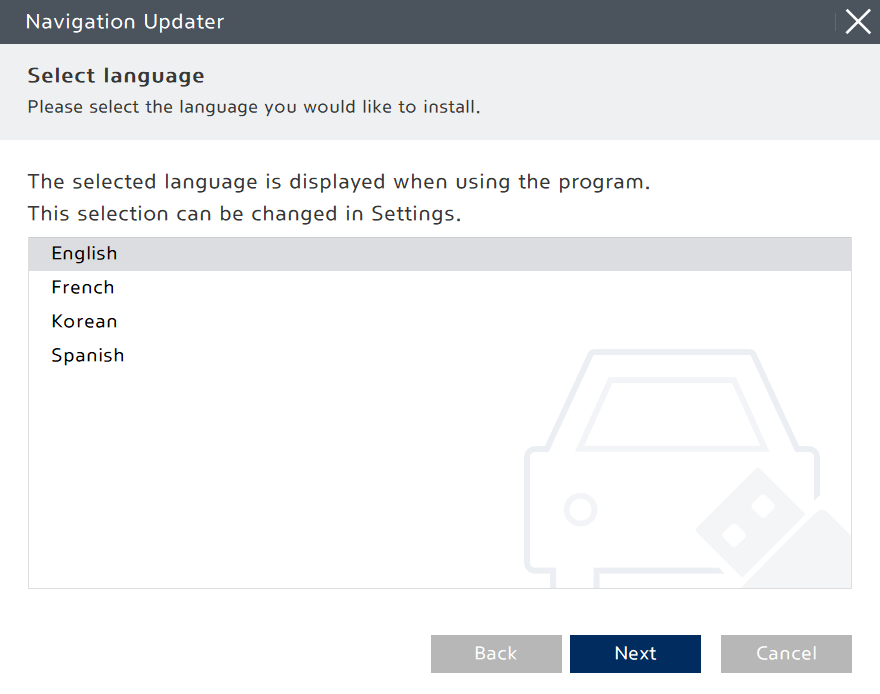
Select a language and click "Next".
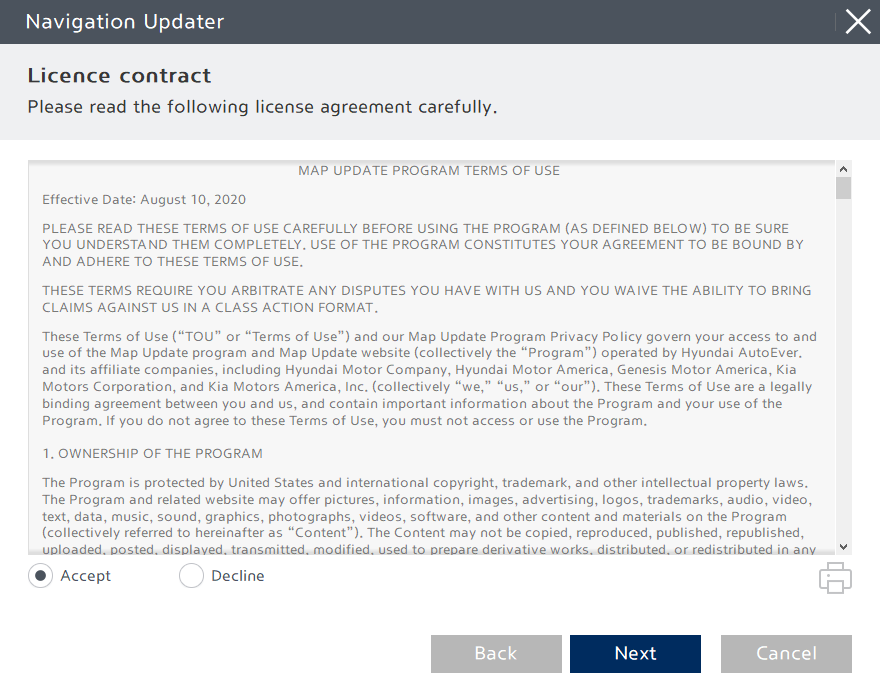
Before installing Navigation Updater, please review and accept the License Contract terms and Navigation software license terms, then click the "Next" button.
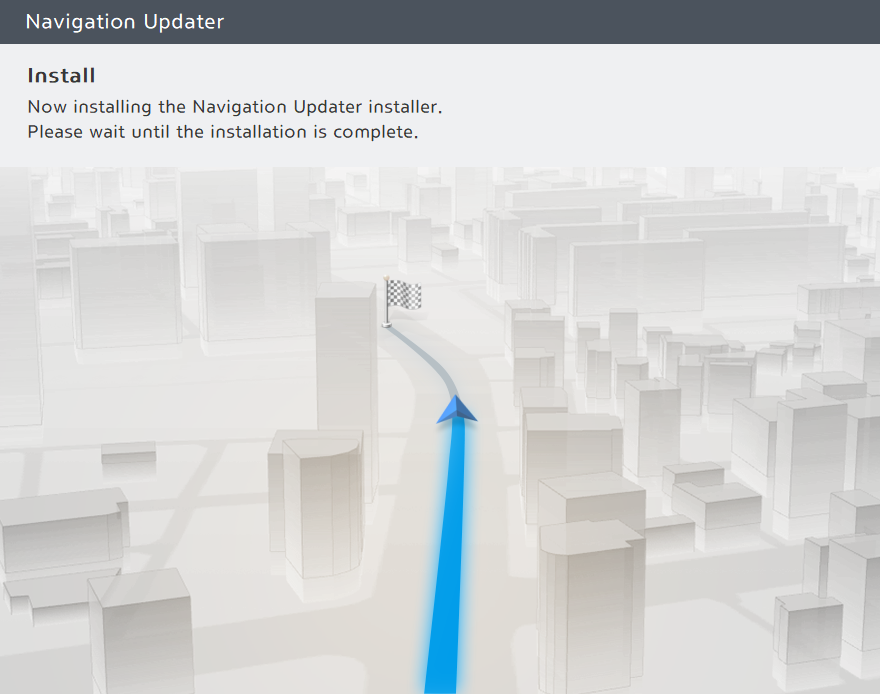
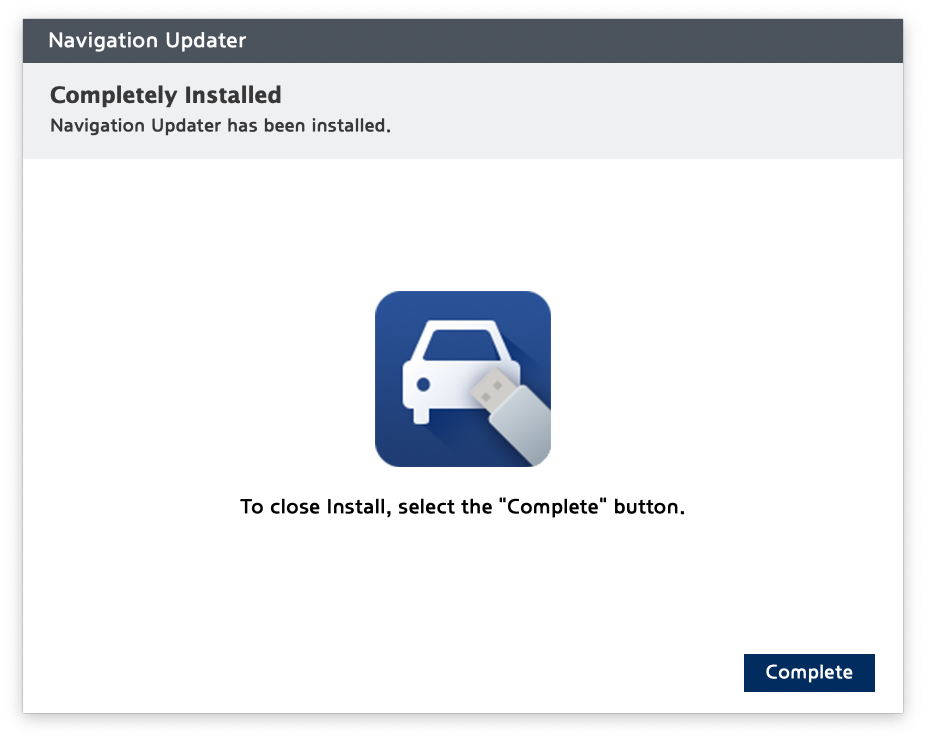
Click the "Complete" button to complete the installation.
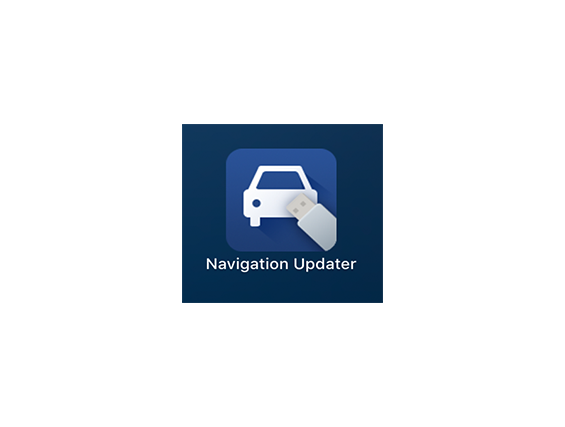
Start Navigation Updater.