When you see a message saying, ‘An error occurred while copying from PC to a removable storage device,’ with one of the following error codes, it can be due to various reasons related to USB, USB port, PC security setting, or others. Therefore, please refer to the solutions below to fix the problem.
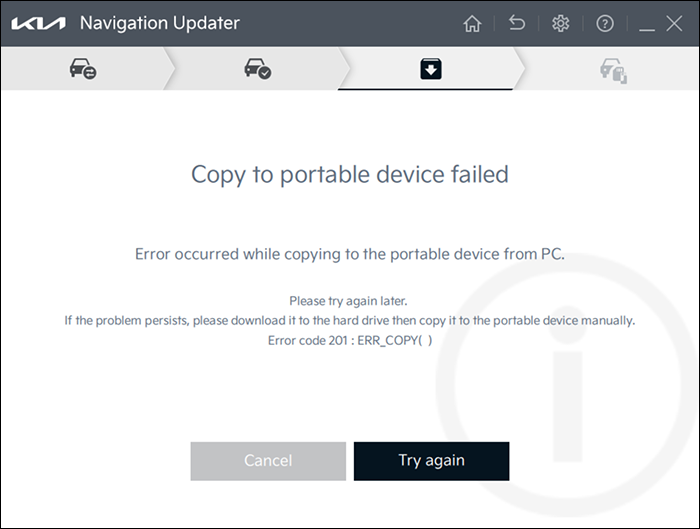
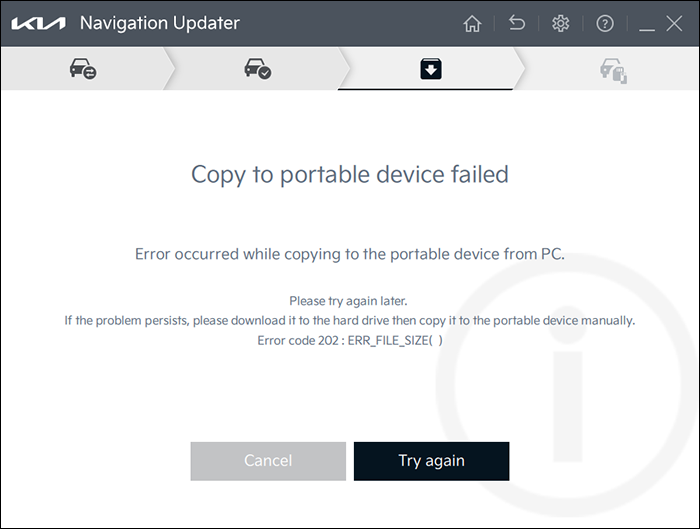
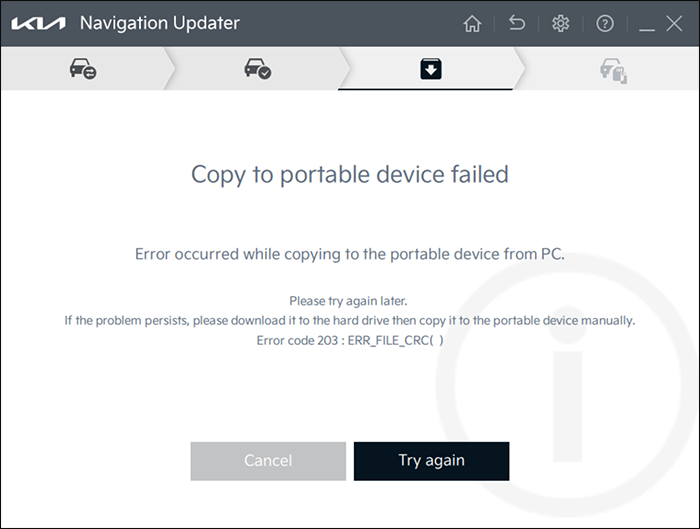
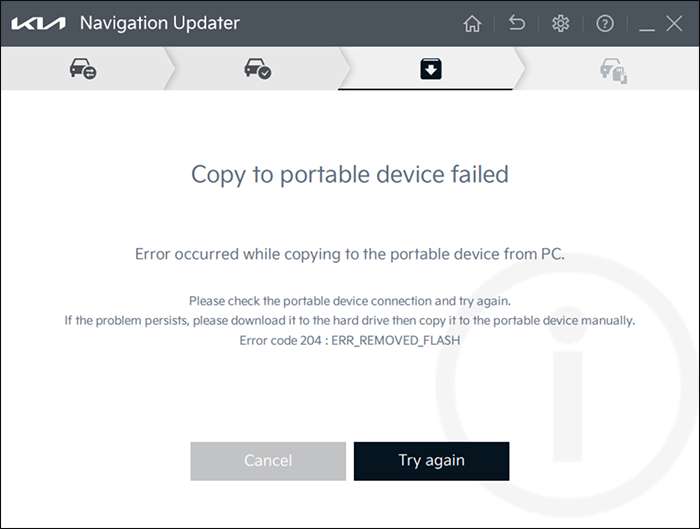
▷ Error Code 201: ERR_COPY (file name)
▷ Error Code 202: ERR_FILE_SIZE (file name)
▷ Error Code 203: ERR_FILE_CRC (file name)
▷ Error Code 204: ERR_REMOVED_FLASH
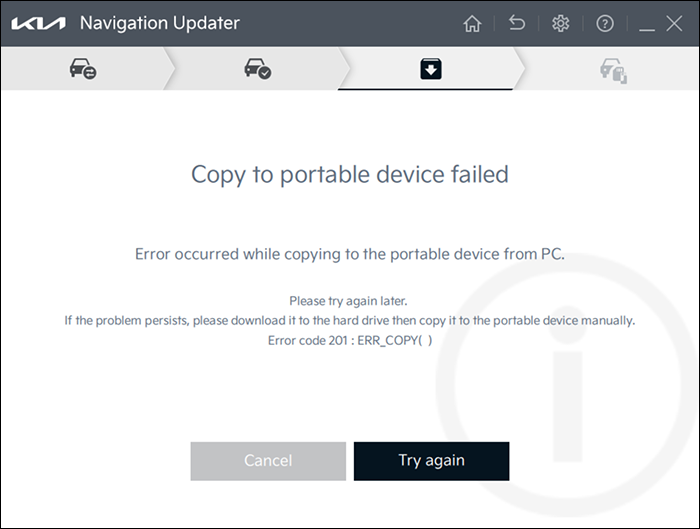
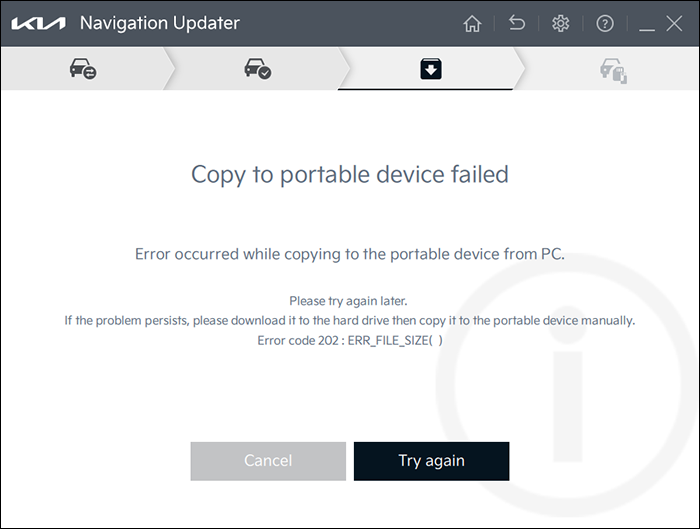
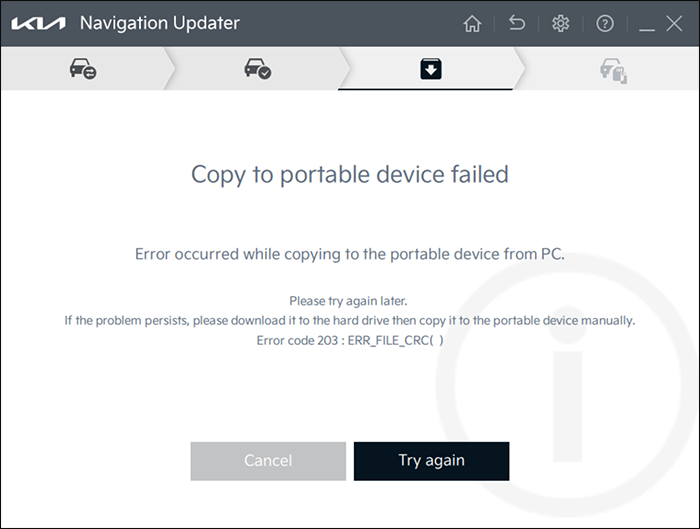
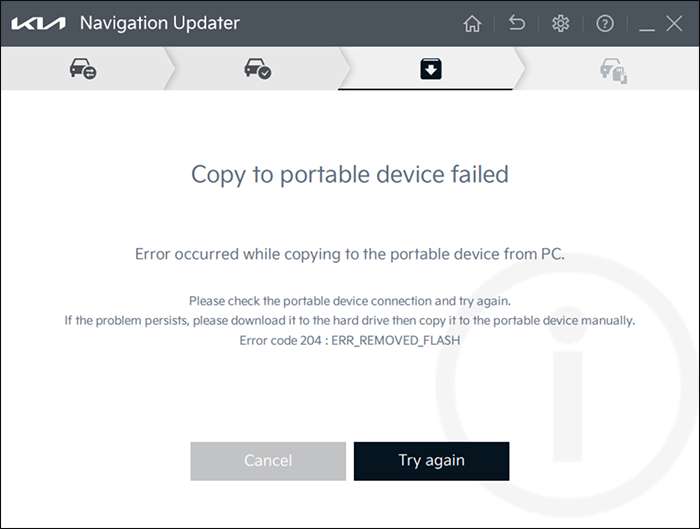
- How to fix the error code issue
- Check an USB connection
- Temporarily disable or shut down firewall/security program (Refer to ‘An error occurred while downloading/decompressing)
▶ Go to ‘Error occurred while downloading/decompressing the files.’ ☜ Click - If it happens when directly downloading to an USB, download the updated data first then copy it to a removable storage device manually.
- How to download the updated data on your hard disk
- Open Navigation Updater
- Select vehicle/model and click ‘Confirm’
- Select ‘Hard Disk’ in the save location then click ‘Next’
- Click [Change] then click [Desktop] > [Select Folder] before clicking ‘Confirm’
- Download starts as a holder with a vehicle name is being created on the desktop that has been selected in 4)
- How to manually format an USB
- Double click ‘Computer (or My Computer, My PC)’ on the desktop
- Click the right button on the mount over the recognized removable disk drive > Click [Format] in the menu
- Select [FAT32] under File System and [32KB] for allocation unit size > put a checkmark in [Fast Format] before tapping [Start]
- When a warning window pops up, [Confirm] > Format Completion message [Confirm] > Format window [Close]


- How to install data on an USB
- Double-click the vehicle named folder in the new desktop folder configured in ①
- Select all folders/files inside the vehicle named folder (Ctrl+A) then copy (Ctrl+C or copy after right-clicking the mouse button)
- Paste (Ctrl+V or paste after right-clicking the mouse button to the USB completely formatted in ②
- How to download the updated data on your hard disk
※ If you cannot format an USB manually in your PC, or continue to experience the same issue while copying an USB, please try other PCs or USB port.
|
Target
|
Navigation Updater Format Type
|
|
Standard Gen5W
|
exFAT |