New features and enhancements
□ When searching for a destination, you can check and select the type of route you want by using the screen: “Fastest / Cost-effective / Prefer Fwy.”
Compare distances and travel time at a glance and choose the route you want
▷ If you press the [More routes] button on the Route Overview screen, all routes are displayed

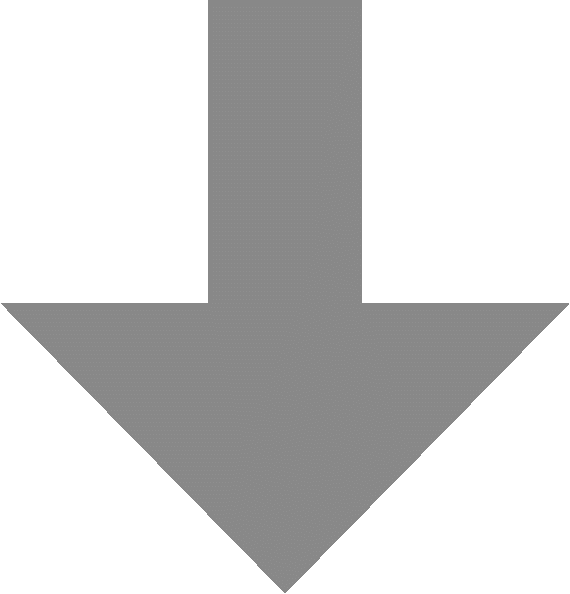

□ The clean, stylish “Black” theme has been added! Try using the “Black” theme along with the Milk, Caffé Latte, and Mocha themes
▷ You can use the Black Map theme in the daytime as well as at night
▷ Set the theme by going to the Home Screen and selecting:
[Settings] > [Navigation] > [Map Screen] > [Daytime Map Colour]
□ If Voice Recognition is activated while using the Map, the Voice Recognition information is displayed on a split screen which is separate from the Map screen
▷ Meet the new Voice Recognition character, your own personal assistant!
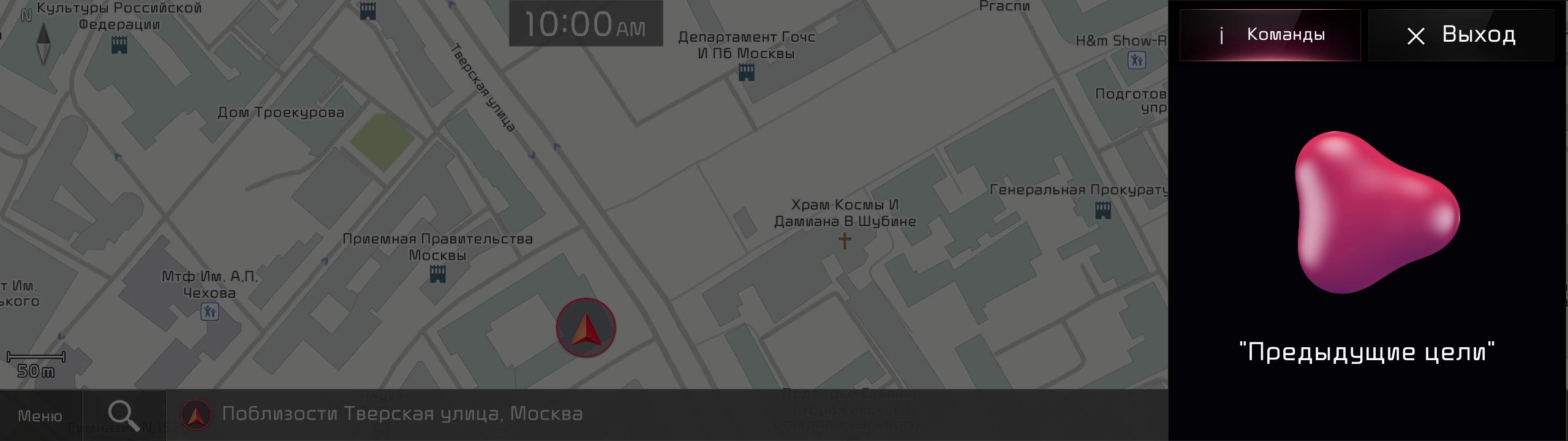

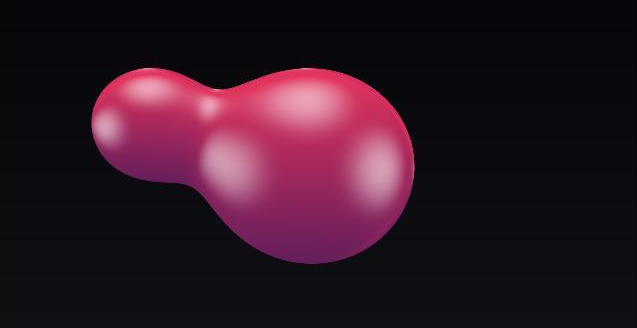
< Kia Voice Recognition Character >
□ When using the Navigation system to search for nearby POIs, you can now select only the brand-specific places you want. Just use the filter button!
▷ View nearby search results on the Map screen by configuring the settings
To do this, go to the Home screen and select: [Navigation Menu] > [POI Categories] and then select a POI category
▷ Choose the brand you want by going to the top-left part of the selected
POI Category screen and select the [Filter] button
From the drop-down list, select the desired brand option(s)


Type of head units available to update
Provides navigation update about map and improvements. For the new version information, please refer to ‘List of eligible vehicles available to download’ in this notification.
▷ Navigation systems available to update : Systems with the following representative screen
□ Compact Gen5 Navigation
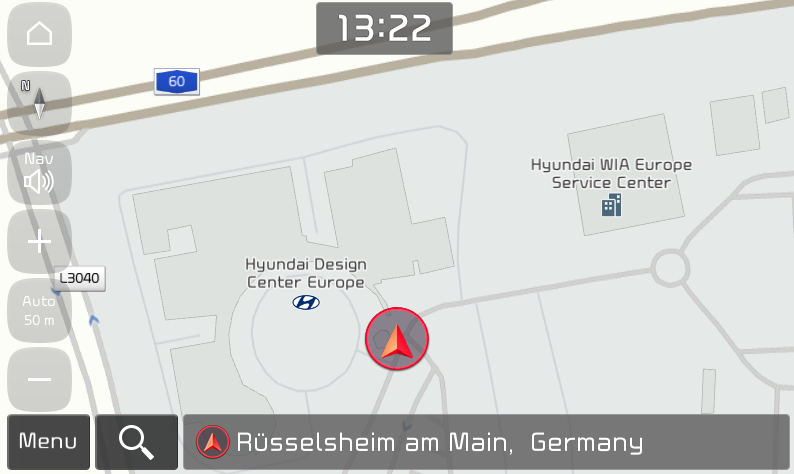
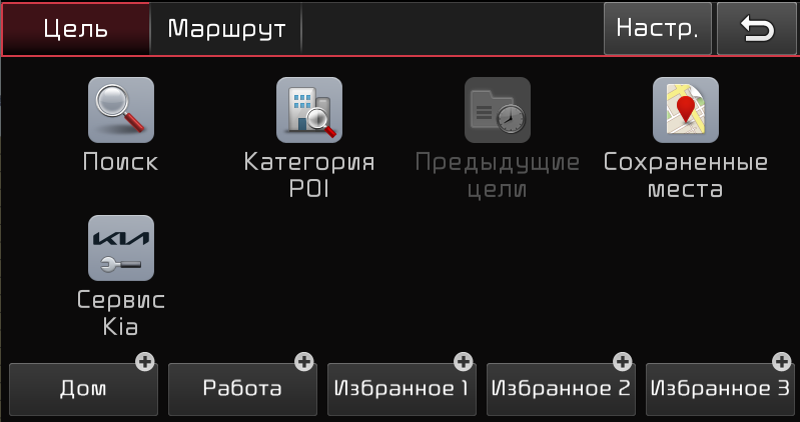
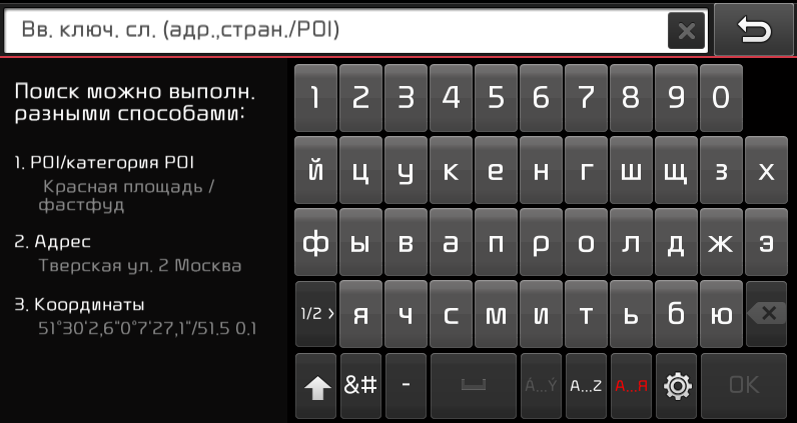
□ Standard-class Gen5 Navigation
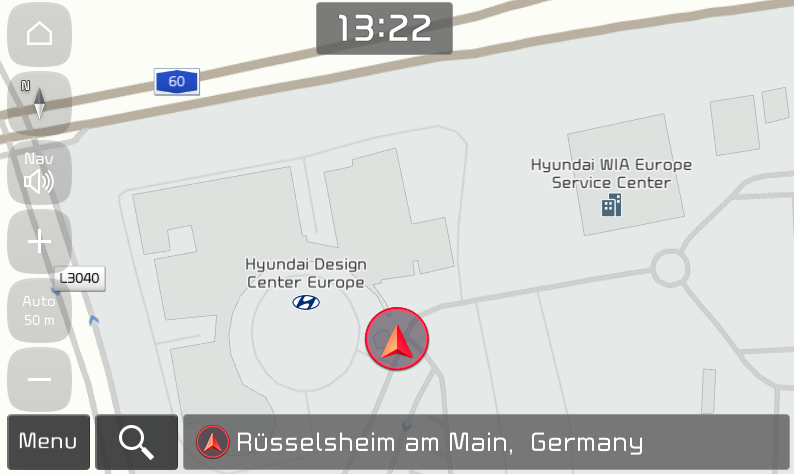
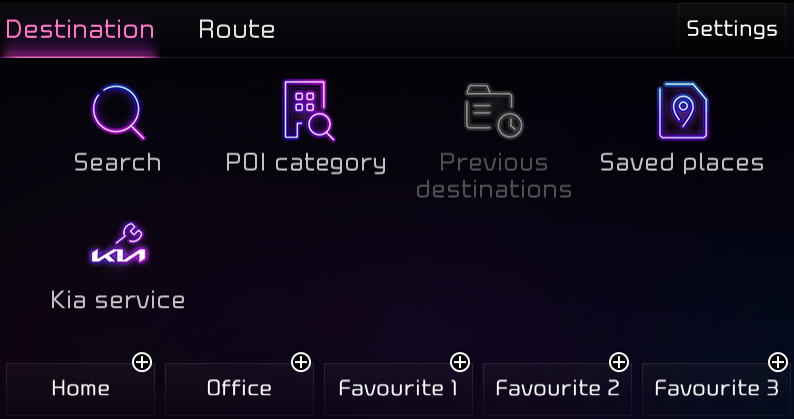
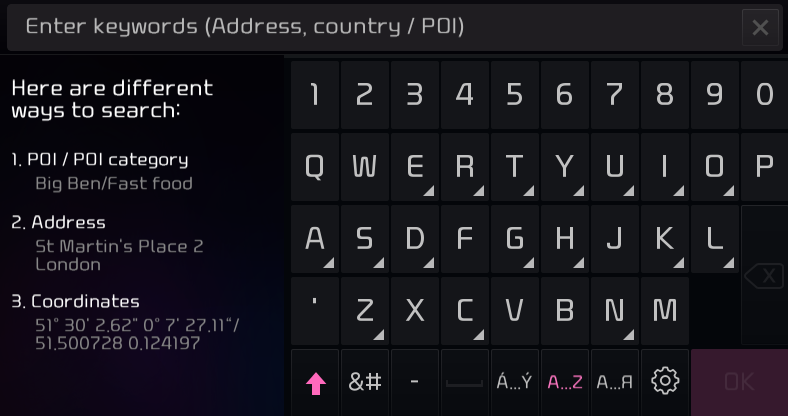
□ Standard-class Gen5W Navigation
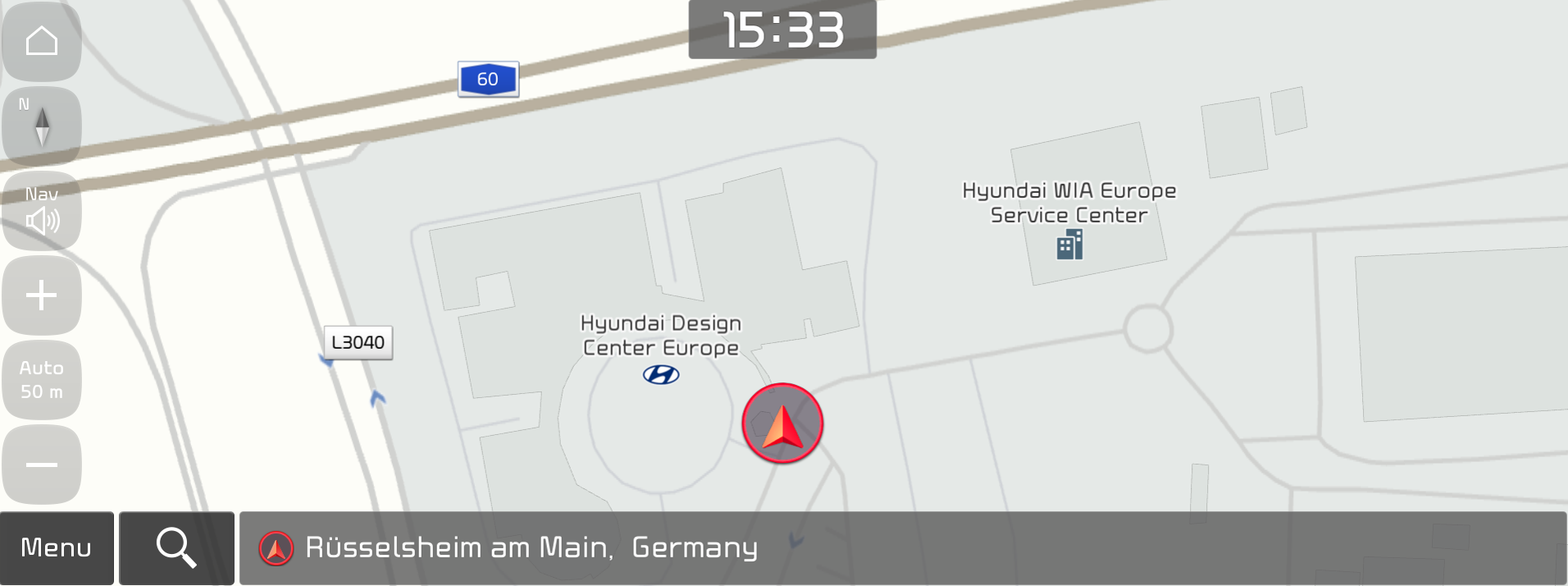
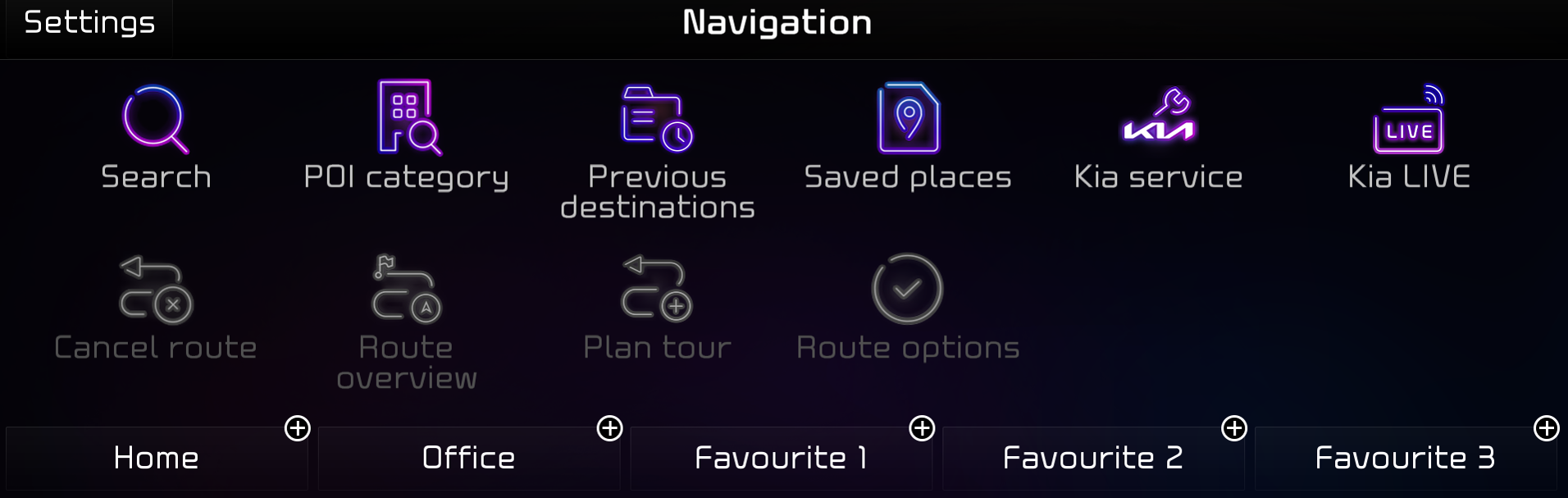
□ Standard-class Gen5W(8 inch) Navigation
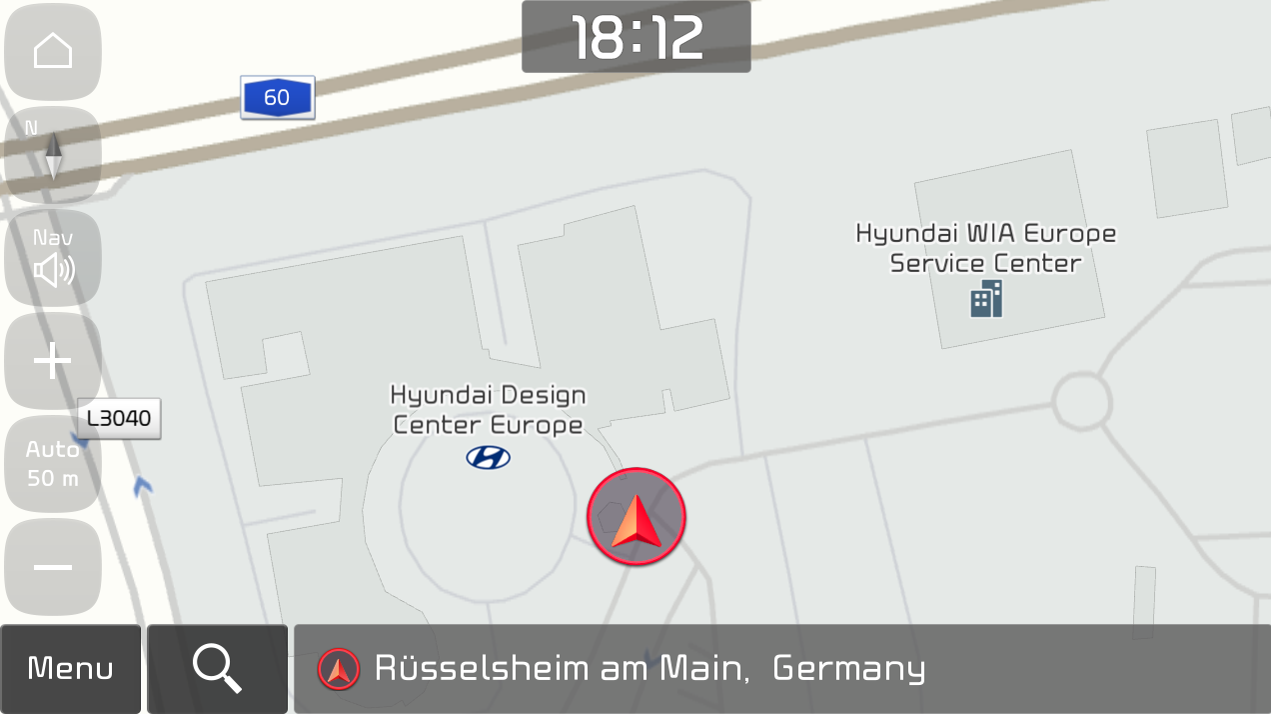
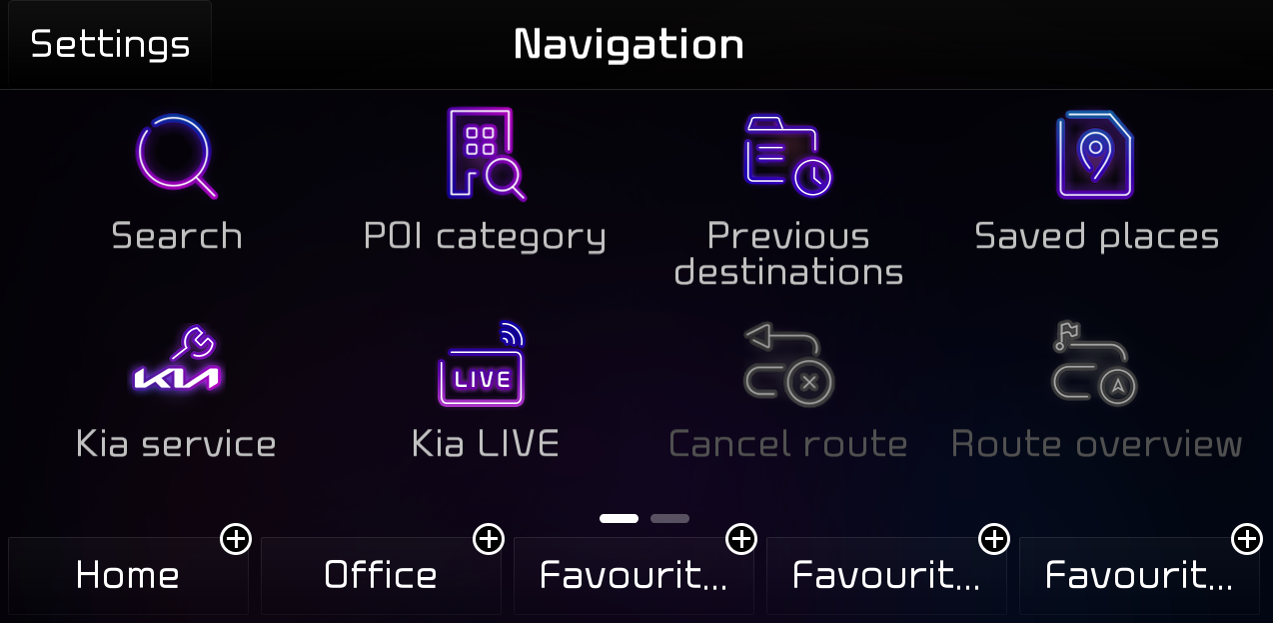
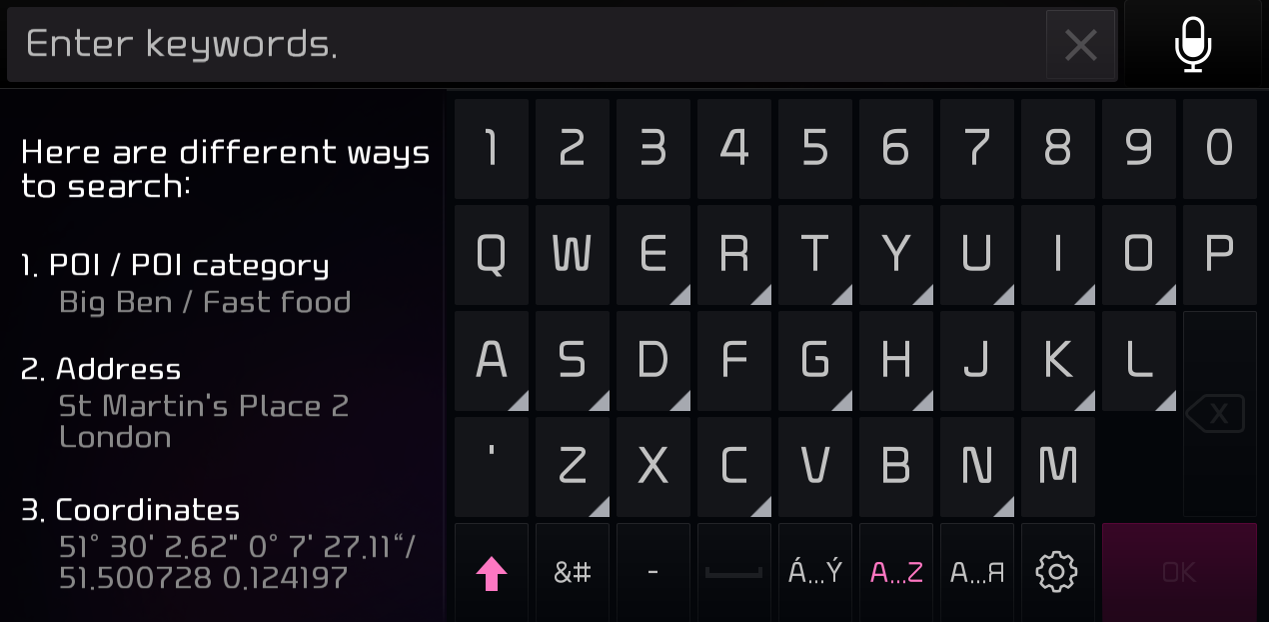
□ Premium-class Gen5 Navigation
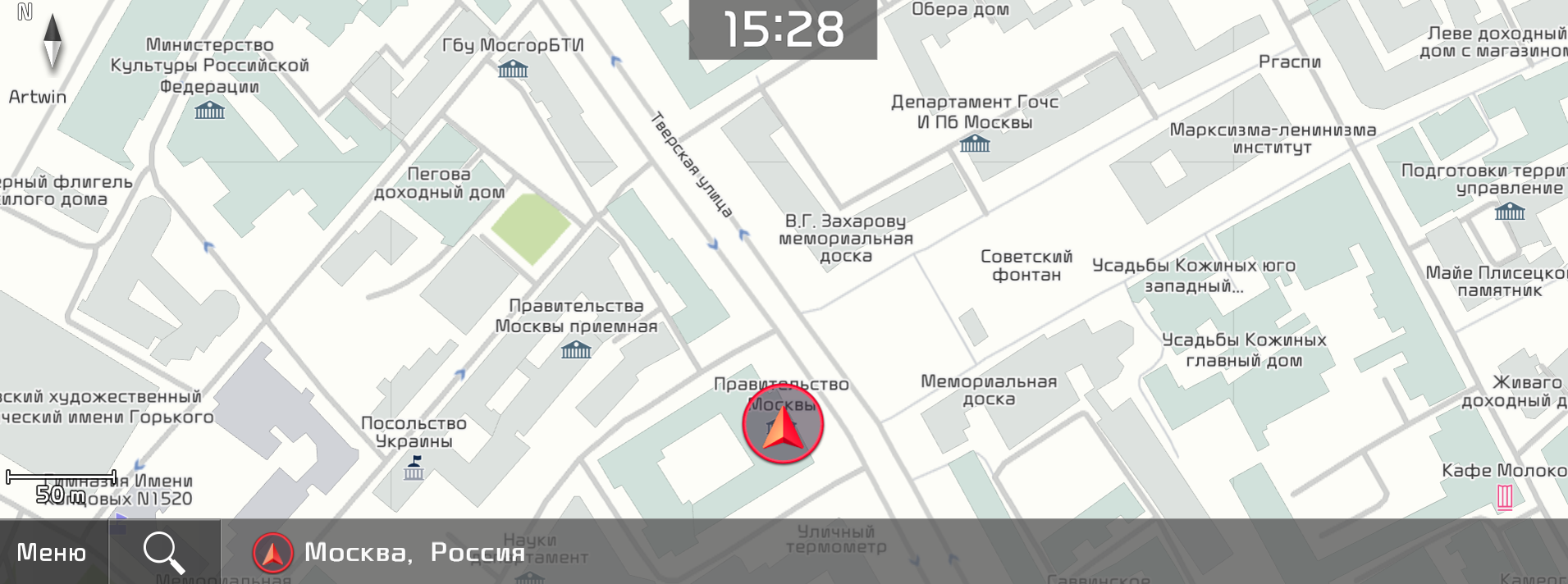
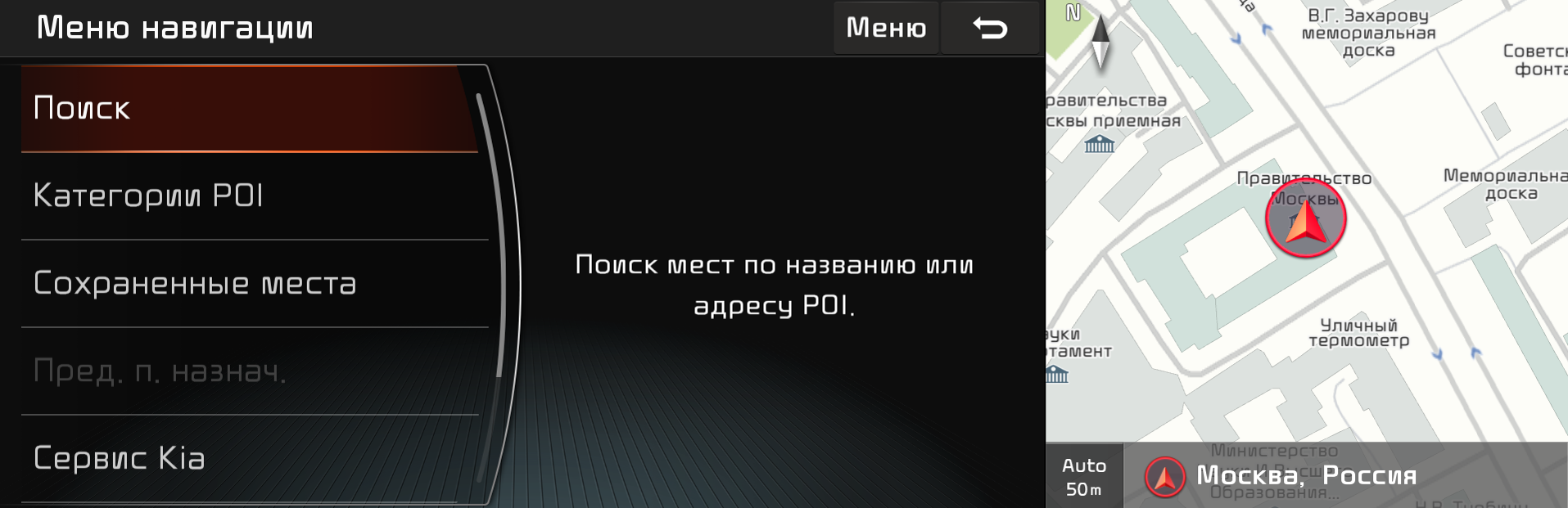
□ Premium-class Gen6 Navigation
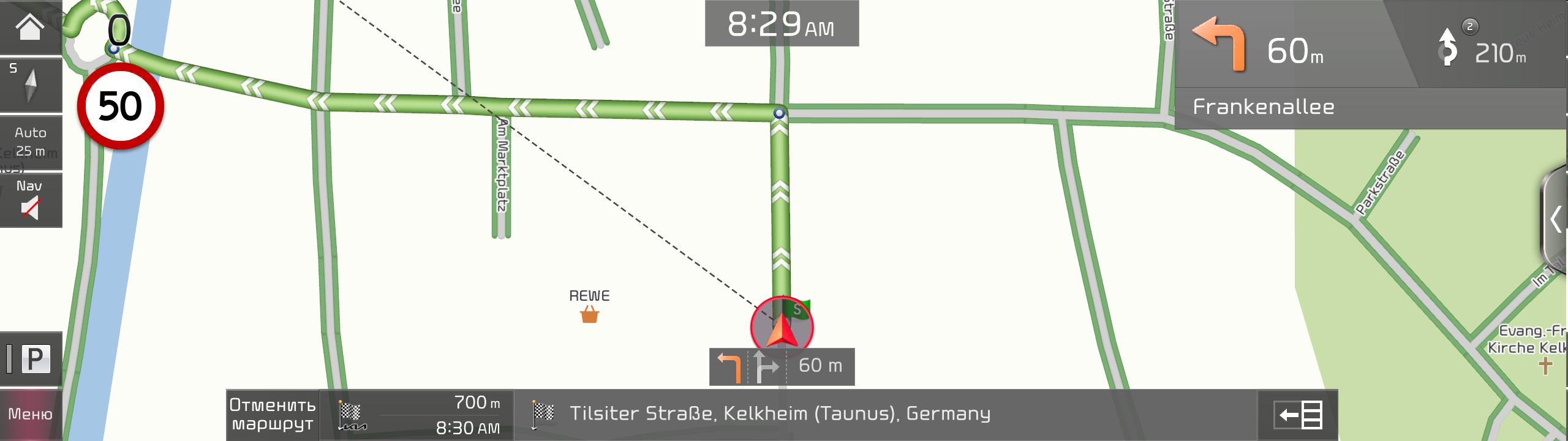

□ Please only use the official NaU (Navigation Updater) software found on this website to download your map.
Downloading or copying it from other sources can lead to update failures and lead to critical issues to the navigation system.
□ If you experience any issues while using the NaU software or before/after installation, please contact Kia Customer Care.
□ If your navigation system has a SD card, you need to use SD card for updating the software and map.
The SD card slot is located just below/above the vehicle display screen.
▷ If your vehicle has a 16 GB SD card, please purchase a high-grade 32 GB SD card.
~ Please do not use micro SD card ~
▷ If your vehicle has a 32 GB SD card, please use it to update.
▷ Please do not use SD card to save music or other data files.
□ If your navigation system does not have a SD card, you need to use a USB flash drive for updating software and map.
▷ Please format (ExFat) the USB before using the NaU software.
□ When selecting your vehicle, make sure the model/model year are correct before starting the download process.
▷ If the wrong model/model year is chosen, the update cannot be performed.
□ Please select the correct drive on your PC if you connect multiple media to your PC.
▷ Disconnect the media after only after confirming the download process is complete.
□ Disconnecting the media during the download process can lead to corrupt files and a map update failure.
□ Note:
▷ this update provides software (that may include adding new features and removing others) and map data that may change user and interface experience.
After installation, it is not possible to revert to the previous software version.
▷ Certain new features such as Connected Routing and Weather Data require active Kia Connect subscription to access.
□ Warning:
1) During vehicle software installation, engine must be running to keep the battery charged.
Do not turn off the ignition switch or eject SD card/USB during upgrade procedure.
2) Updating navigation while idling may violate the relevant traffic regulation.
Please be sure to comply with your local traffic regulations before proceeding with the update.
3) How to double check your car is running
- The start switch should indicate “ON” or the light on the start button is lit
- a software update could effect the functionality of aftermarket components
(i.g. aftermarket rear view camera, speakers, etc.)
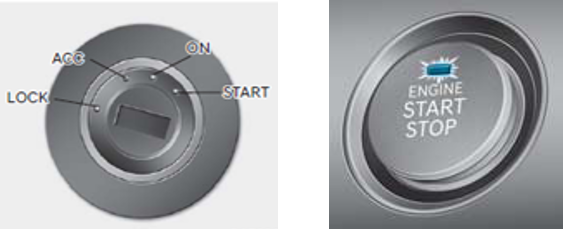
If you have any questions, please reach out to Kia Customer Care or the Customer call center.
