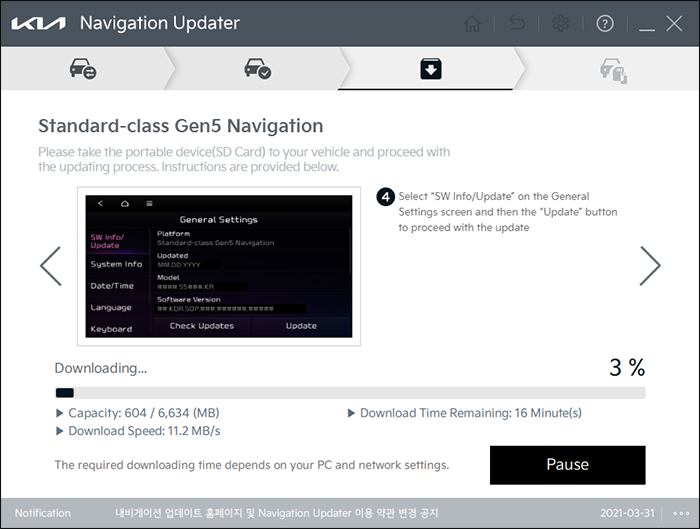Q - How do I download the update file to the hard disk? 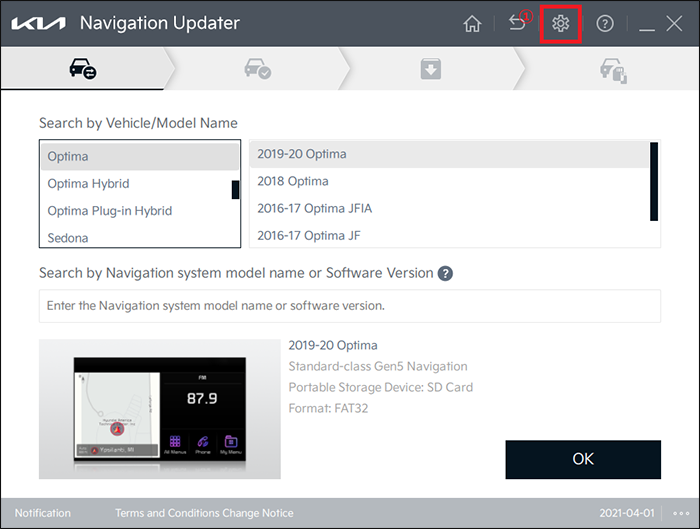
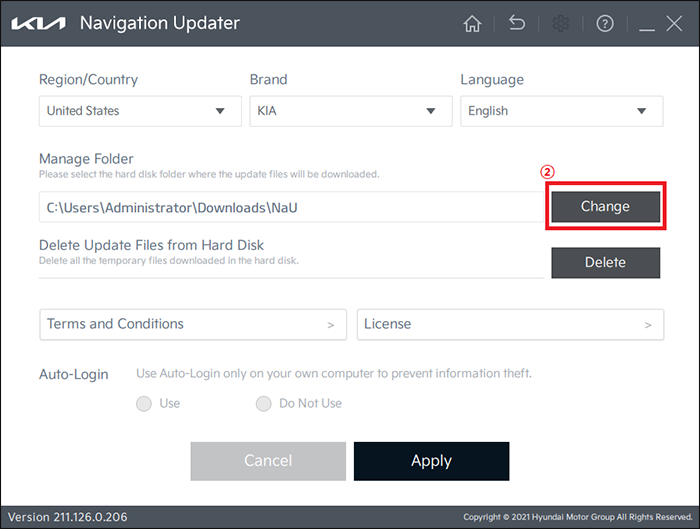
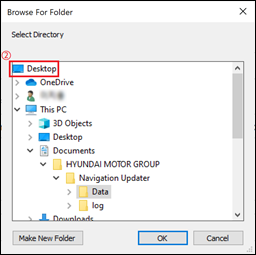
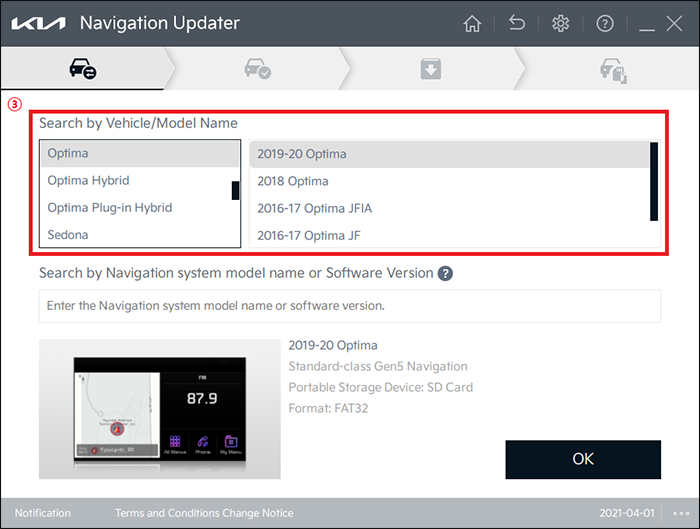
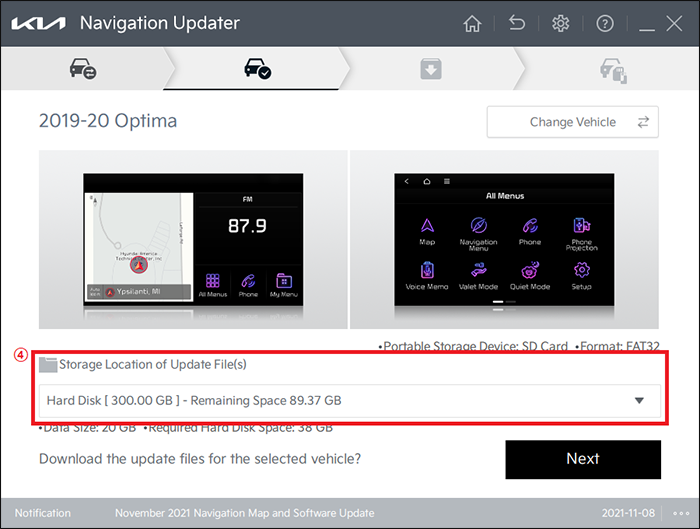
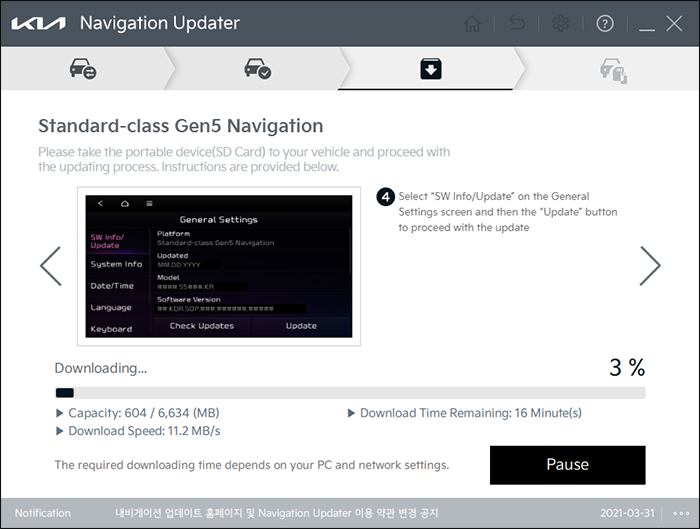
A - ① Open Navigation Updater. Then click the Settings icon, which is located at the top right of the program.
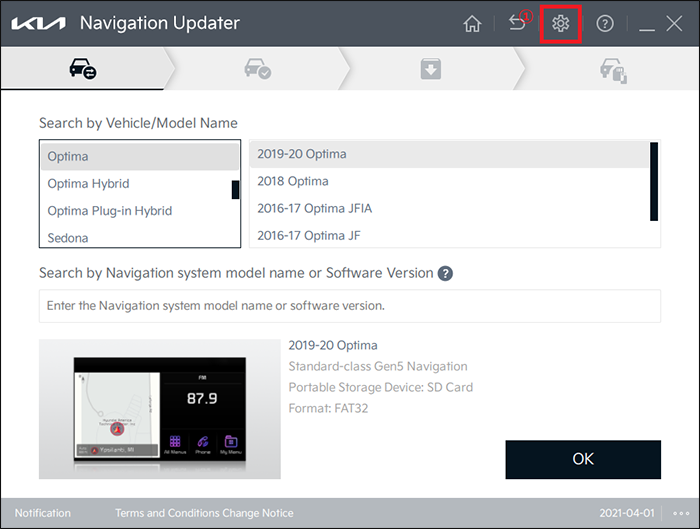
② Go to Storage Location and select [Change]. In 'Select Directory', select [Desktop] then click OK.
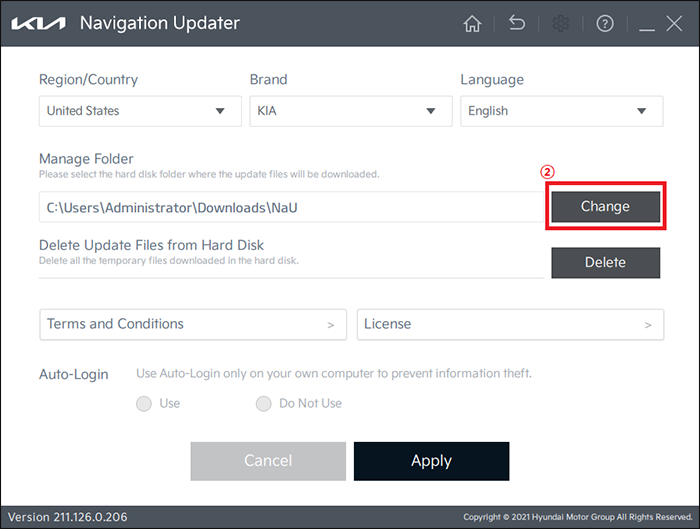
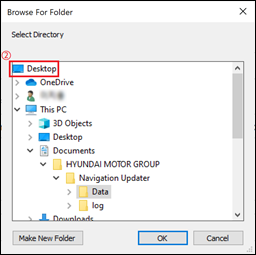
③ In the Select Navigation section, first click on [Select Vehicle] and choose your vehicle from the drop-down list. Then click on [Confirm].
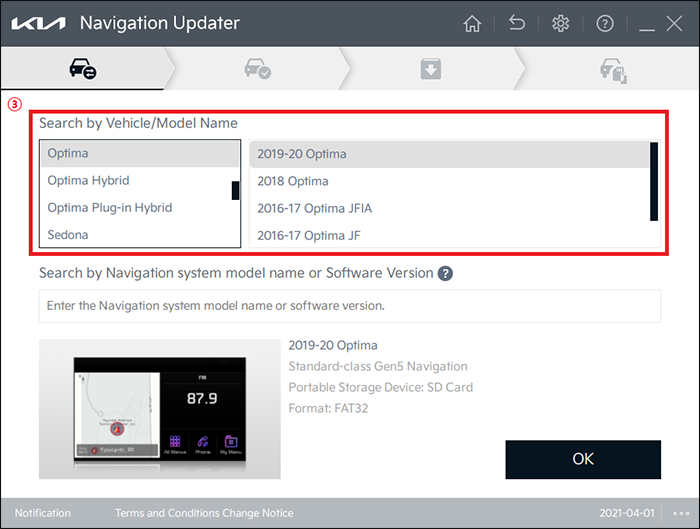
④ In the File Storage Location section, select [Hard Disk] and click [Start].
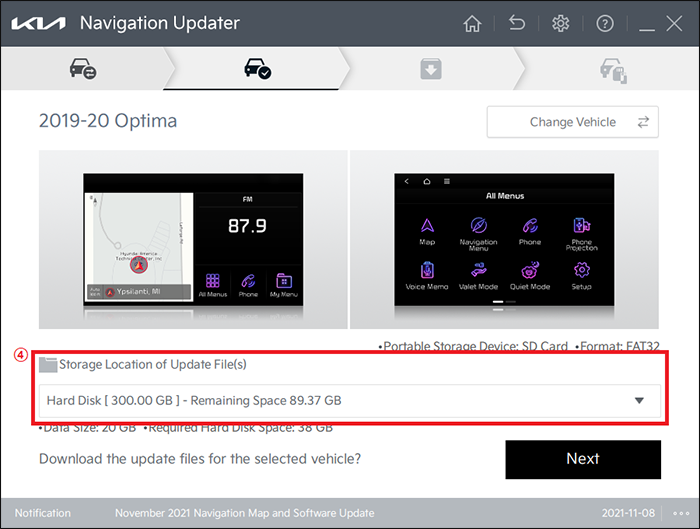
⑤ A folder with the vehicle name will appear on the desktop, and then the download will proceed.