New Features
□ [Improved] Automatic Tunnel-linked FM Radio Noise Control Function Added
▷ This function automatically reduces the static/noise caused by poor FM radio reception when the vehicle enters a tunnel
▷ If ‘Original Sound’ is set by going to [Settings] > [Sound] > [Radio Noise], the setting automatically changes to ‘Minimum Noise Reduction’ as the vehicle
enters a tunnel, and returns to ‘Original Sound' as the vehicle exits the tunnel
▷ If the function is set to ‘Minimum Noise Reduction’ or ‘Maximum Noise Reduction’, the setting will not change when entering a tunnel
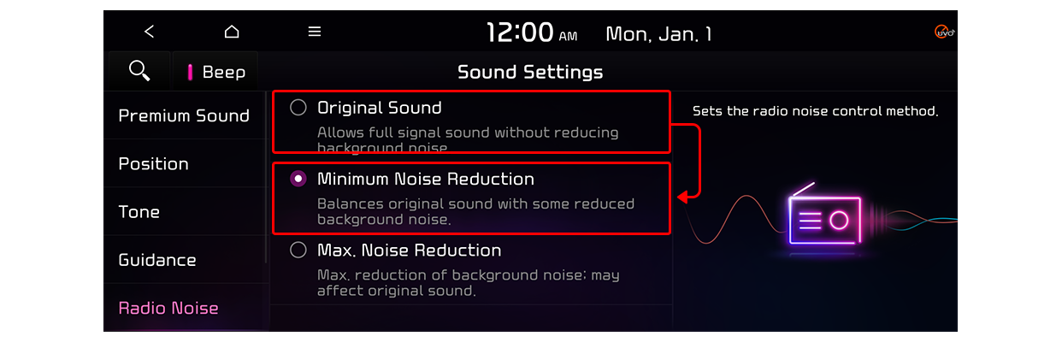
□ [New] Navigation Map "Black" Theme Added
▷ The "Black" theme has been added so that the dark theme can be used for the Map during both daytime and nighttime
▷ Set the theme by going to [Settings] > [Navigation Settings] > [Map Screen] > [Map Color]
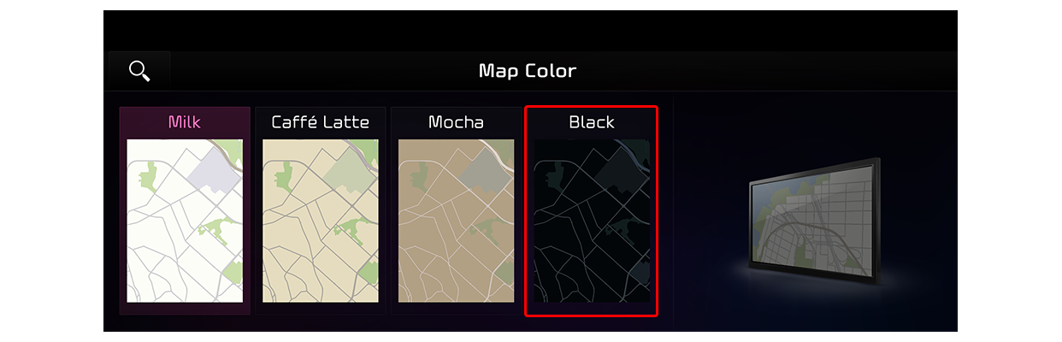
□ [New] Valet Mode Provided
▷ To protect personal information, the Valet Mode restricts another driver from using the audio system without a password
▷ Check the vehicle status or turn off the Valet Mode using the smartphone app
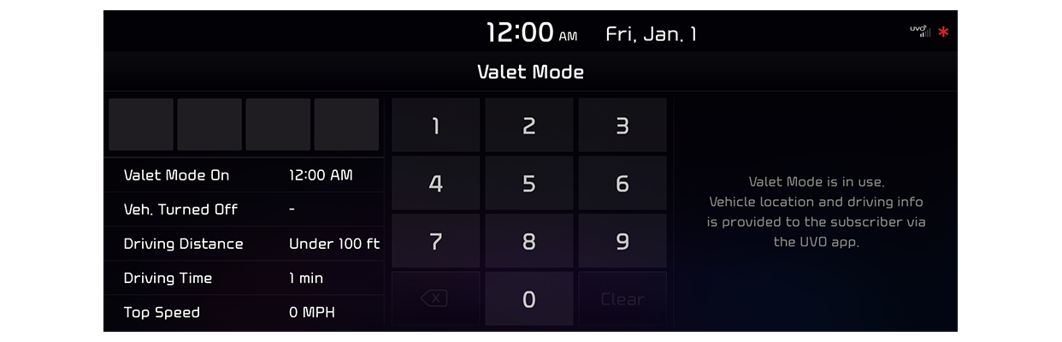
□ [New] Expanded Application of a New Design Theme
▷ The latest design theme applied to the standard-class Gen5W Navigation system has been expanded to include the standard-class Gen5
▷ The new design theme and icons have been applied to all screens
Types of Audio Systems Available to Update
Updating your Navigation Map ensures that the latest roads and points of interest are provided by your system.
Get the most out of your Audio system with the latest Navigation Map update and drive with confidence.
Below are examples of different Audio systems for which this website supports updates:
□ Standard-class Gen 4 Navigation (7 & 8 in. Touchscreen)
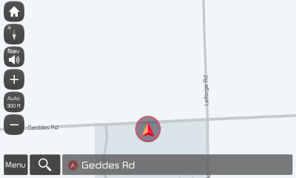
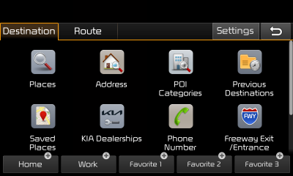
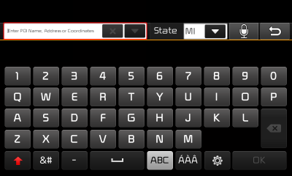
□ Standard-class Gen 5 Navigation (7 & 8 in. Touchscreen)
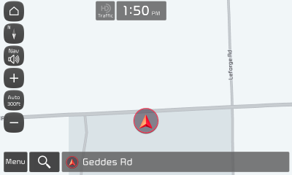
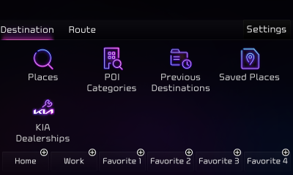
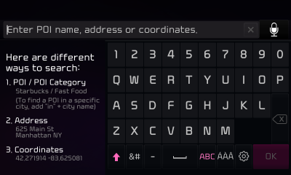
□ Standard-class Gen 5W Navigation (10.25 & 12.3 in. Touchscreen)
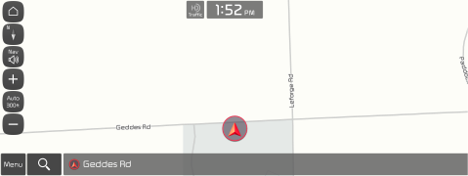
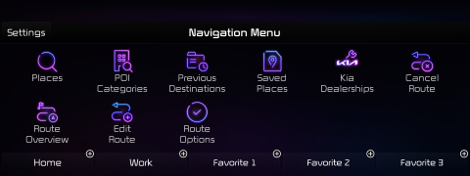
□ Premium-class Gen 2 Navigation (9.2 in. Touchscreen)
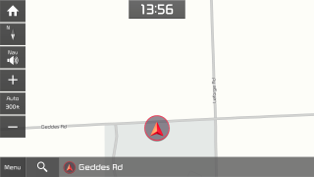
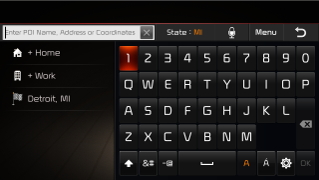
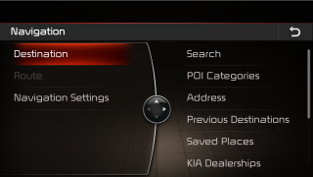
□ Premium-class Gen 5 Navigation (12.3 in. Touchscreen)
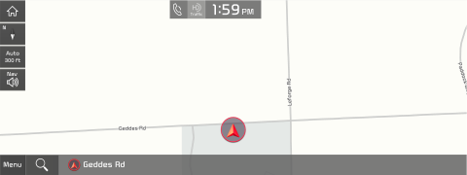
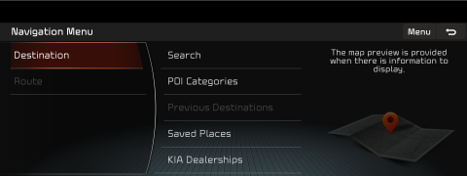
(http://www.mapnsoft.com/hyundai) to order your update by mail
Please visit us again when the next map update is released.
Disclaimer
□ This update provides Map data as well as software that may add new features or remove others, which may change the appearance
of the user interface or the way you use it. After installation, it is not possible to revert to the previous software version
□ Certain new features, such as Connected Routing and Weather Data, require an active Kia Connect subscription to access
□ Please only use the official NaU (Navigation Updater) software found on this website to download your Audio system/Map update
Downloading or copying software or updates from other sources can lead to update failures and cause critical issues with the Audio system
□ If you experience any issues while using the NaU software, or before or after installation, please contact Kia Customer Care
□ If your Audio system has a SD card, you need to use an SD card to update the software and Map
The SD card slot may be located in several different places: just below, above, or behind the Audio system display screen
▷ If your vehicle has a 16 GB SD card, please use a high-grade 32 GB SD card to perform this update
- Please do not use a micro SD card
▷ If your vehicle has a 32 GB SD card, please use it to perform the update
▷ Please do not use the SD card to save music or other data files
□ If your Audio system does not have a SD card, you need to use a USB flash drive to update the software and Map
▷ Please format the USB flash drive in ExFAT before using the NaU software
□ When selecting your vehicle, make sure the model/model year are correct before starting the download process
▷ If the wrong model/model year is chosen, the update cannot be performed
□ Please ensure that you select the correct drive on your PC if you have multiple portable storage devices connected
▷ Disconnect the portable storage device (SD card or USB flash drive) only after confirming the download process is complete
□ Disconnecting the portable storage device during the download process can lead to corrupt files and a Map update failure
□ Warning:
1) During vehicle software installation, the vehicle must be running to keep the battery charged. Do not change to ACC mode, turn off
the START button/ignition switch, or disconnect the SD card/USB flash drive during the upgrade procedure
2) Here is how to double-check if your vehicle is running
▷ The START button "ON" indicator should be lit, or if you have an ignition switch, it should be in the “ON” position
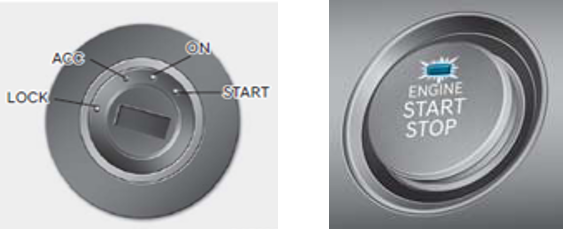
▷ A software update could affect the functionality of aftermarket components
(e.g. aftermarket rear view camera, speakers, etc.)
If you have any questions, please reach out to Kia Customer Care or the Hyundai AutoEver call center
