New Features
□ Sound therapy in your vehicle! New sounds have been added to Sounds of Nature. This special emotional sounds were composed by music director Jaeil Jeong,
who produced the music for 'Squid Game' and 'Parasite’! Experience this after the software update
▷ Please enjoy the new and updated selections in Sounds of Nature: Living Forest, Crashing Waves, Communication with the Universe, and Dawn in the City
Standard-class Gen5W


Music Director Jaeil Jeong

□ Have you ever applied a sound effect to Bluetooth Audio Music, and then changed the mode to Radio to listen to a radio program hosted by an announcer?
Since the effect suitable for playing a live performance was still active, you may have thought the radio host's voice sounded a bit strange. Now you can set the
sound effect according to each media mode! Enjoy the sound that is right for you for each mode, such as Radio, USB Music, and Bluetooth Audio
▷ You can change the effect using the Quick Menu button on the screen for each Media mode
※ Apple CarPlay and Google Android Auto sound effects work well with the Bluetooth Audio effects
Standard-class Gen5W


□ The new EV theme first applied to the EV6 can now be used on all electric vehicles equipped with the standard-class Gen5W system!
Conveniently check the driving range, battery status, energy information, power consumption, etc., of your electric vehicle with a completely new graphic theme!
Available only for electric vehicles (EVs).
Standard-class Gen5W



□ In North America, Voice Recognition is now available for French and Spanish!
▷ Use your voice for various functions such as Navigation Destination Search, making phone calls, weather information searches, and more
▷ Set your language by starting on the Home screen and selecting: [Setup] > [General] > [Language]
|
Standard-class Gen5W |
|
 |
|
 |
|
|
< Destination Search Screen in French > |
< Destination Search Screen in Spanish > |
 |
|
|
< Real-time Weather Information Screen in French > |
< Real-time Weather Information Screen in Spanish> |
□ Now you can set or change your 'Home' or 'Work' address using Voice Recognition. Just say “Home” followed by your home address,
and it will be set right away. Very convenient!
▷ If Home or Work is not set, you can set each one immediately by saying “Home” or “Work” and the address
▷ You can change the address that was set previously by saying “Change Home” or “Change Work”
|
Standard-class Gen5W |
|
 |
|
|
< Please say the address you would like to set as “Home” > |
< Set the address you said as “Home?” > |
□ The information display has been upgraded, so that you can see a variety of information when listening to FM/AM radio stations. You can view information
such as station information, broadcast logo, song information, album art, and more
※ The information provided may vary depending on the radio station
Standard-class Gen5W


Types of Audio Systems Available to Update
Updating your Navigation Map ensures that the latest roads and points of interest are provided by your system.
Get the most out of your Audio system with the latest Navigation Map update and drive with confidence
Below are examples of different Audio systems for which this website supports updates:
□ Standard-class Gen 4 Navigation (7 & 8 in. Touchscreen)
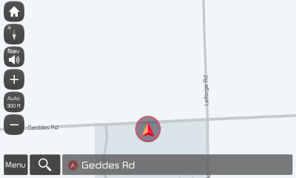
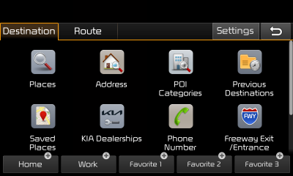
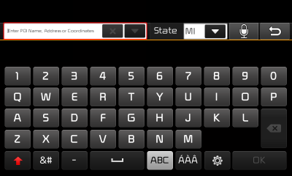
□ Standard-class Gen 5 Navigation (7 & 8 in. Touchscreen)
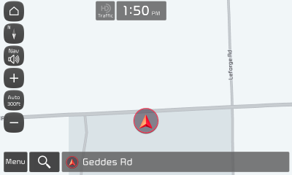
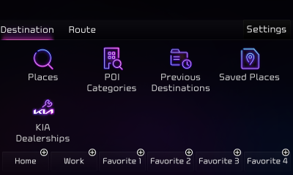
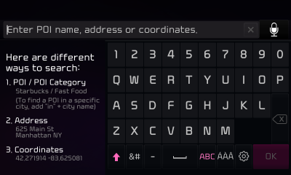
□ Standard-class Gen 5W Navigation (10.25 & 12.3 in. Touchscreen)
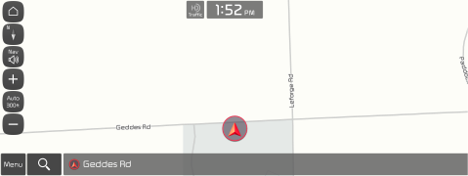
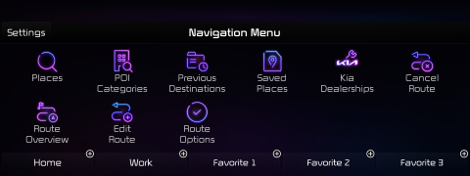
□ Premium-class Gen 2 Navigation (9.2 in. Touchscreen)
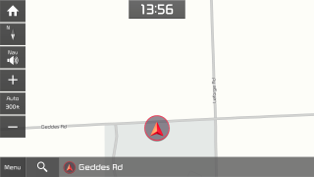
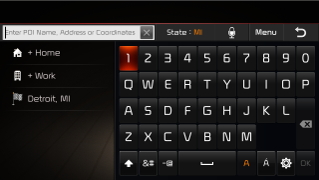
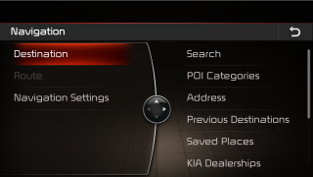
□ Premium-class Gen 5 Navigation (12.3 in. Touchscreen)
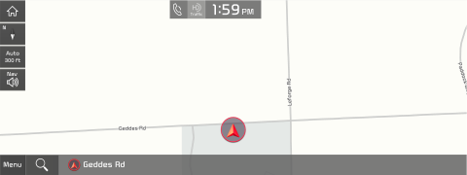
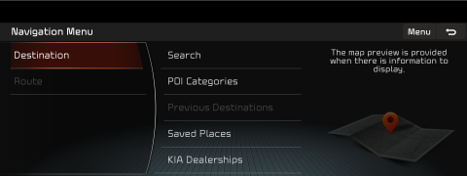
▷ New features available after the Audio system/Map update vary by model and platform
▷ If you own an older model not listed on the eligible list, please visit the shipping website
(https://www.mapnsoft.com/kia) to order your update by mail
▷ If you own a new model not listed above, no updates are currently available
Please visit us again when the next map update is released
Disclaimer
□ This update provides Map data as well as software that may add new features or remove others, which may change the appearance of the user interface or the
way you use it. After installation, it is not possible to revert to the previous software version
□ Certain new features, such as Connected Routing and Weather Data, require an active Kia Connect subscription to access
□ Please only use the official NaU (Navigation Updater) software found on this website to download your Audio system/Map update Downloading or copying
software or updates from other sources can lead to update failures and cause critical issues with the Audio system
□ If you experience any issues while using the NaU software, or before or after installation, please contact Kia Customer Care
□ If your Audio system has a SD card, you need to use an SD card to update the software and Map
The SD card slot may be located in several different places: just below, above, or behind the Audio system display screen
▷ If your vehicle has a 16 GB SD card, please use a high-grade 32 GB SD card to perform this update
- Please do not use a micro SD card
▷ If your vehicle has a 32 GB SD card, please use it to perform the update
▷ Please do not use the SD card to save music or other data files
□ If your Audio system does not have a SD card, you need to use a USB flash drive to update the software and Map
▷ Please format the USB flash drive in ExFAT before using the NaU software
□ When selecting your vehicle, make sure the model/model year are correct before starting the download process
▷ If the wrong model/model year is chosen, the update cannot be performed
□ Please ensure that you select the correct drive on your PC if you have multiple portable storage devices connected
▷ Disconnect the portable storage device (SD card or USB flash drive) only after confirming the download process is complete
□ Disconnecting the portable storage device during the download process can lead to corrupt files and a Map update failure
□ Warning:
1) During vehicle software installation, the vehicle must be running to keep the battery charged. Do not change to ACC mode, turn off
the START button/ignition switch, or disconnect the SD card/USB flash drive during the upgrade procedure
2) Here is how to double-check if your vehicle is running
▷ The START button "ON" indicator should be lit, or if you have an ignition switch, it should be in the “ON” position
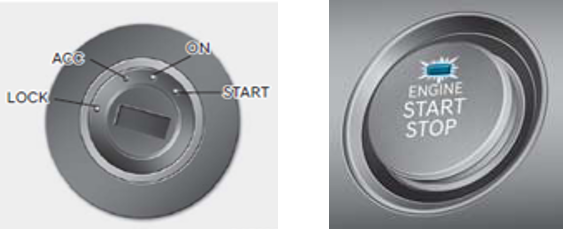
▷ A software update could affect the functionality of aftermarket components
(e.g. aftermarket rear view camera, speakers, etc.)
If you have any questions, please reach out to Kia Customer Care or the Hyundai AutoEver call center




